
In this post I will show how you can hide the chat icon from the taskbar. This is a Group Policy setting that we can apply to hide the icon.
Create a GPO & apply it to the OU containing your computer objects.
Edit the GPO & navigate to the following location:
Computer Configuration > Policies > Administrative Templates > Windows Components > Chat
Policy: Configures the Chat icon on the taskbar
Action: Enable
State: Disabled
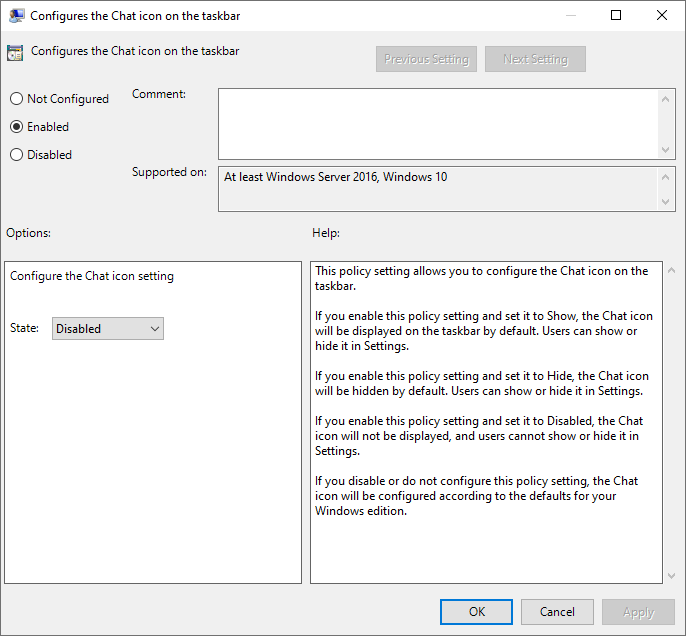
At this point, run a gpupdate /force on your workstation & reboot for the policy to apply.

Please return back to the main series post to read more.
Series – Windows 11 Customization

