
In this post I will show how you can hide the recommended section from the Windows 11 start menu. This is a Group Policy setting that we can apply to hide the section.
Create a GPO & apply it to the OU containing your computer objects.
Edit the GPO & navigate to the following location:
Computer Configuration > Policies > Administrative Templates > Start Menu and Taskbar
Policy: Remove Recommended section from start menu
Action: Enable
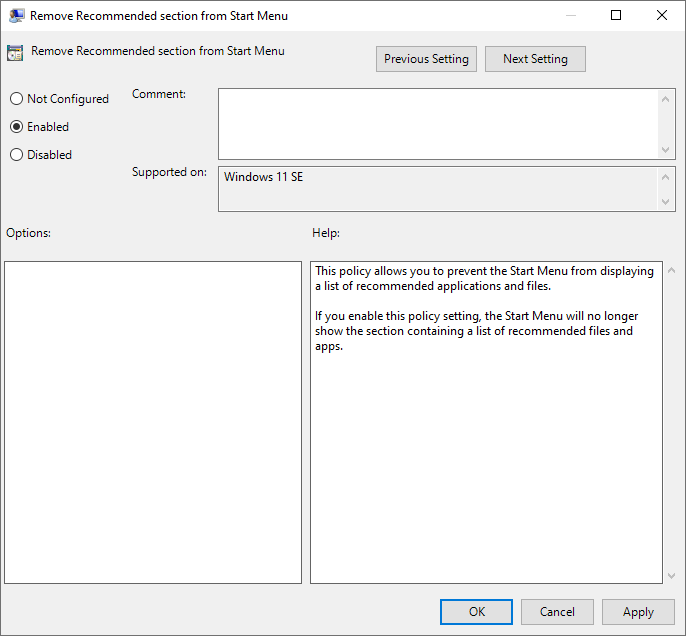
At this point, run a gpupdate /force on your workstation & reboot for the policy to apply.
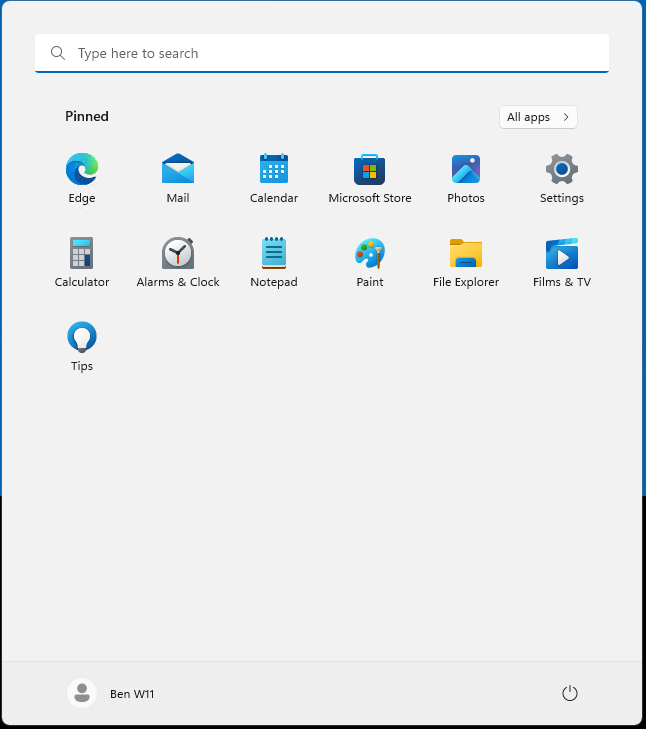
Please return back to the main series post to read more.
Series – Windows 11 Customization

