
Post 4 in Series: HAADJ & Intune Auto Enrollment
In this post I will display how to configure a Group Policy enabling automatic MDM enrollment.
In my previous post I displayed how to enable automatic device enrollment within the Intune admin portal.
Configuration
Within Group Policy Management, create a new GPO and link it to the OU which contains the devices that you wish to enroll into Intune.
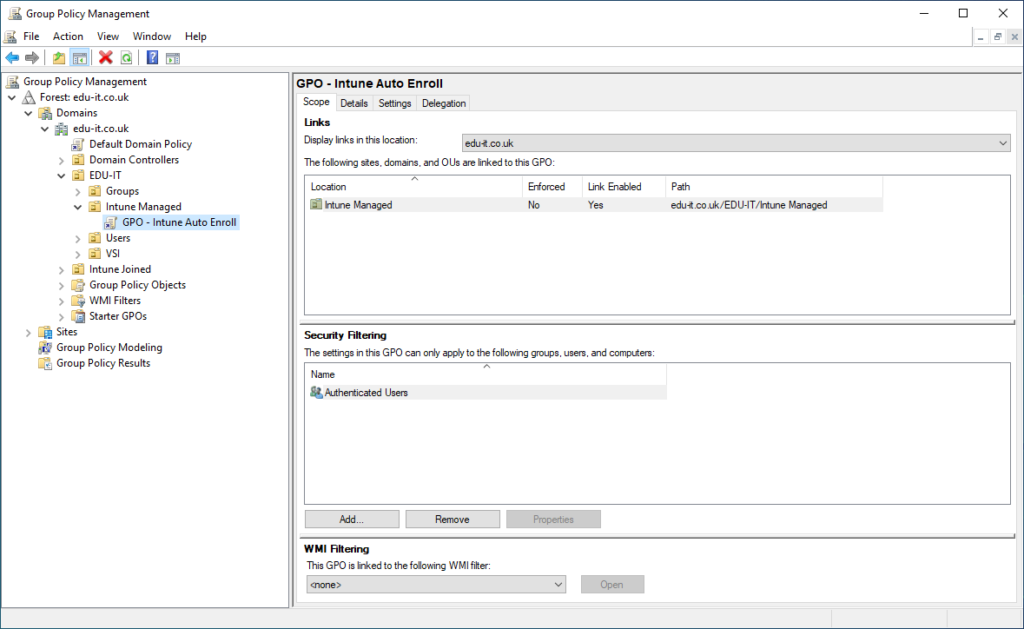
Navigate to Computer Configuration > Policies > Administrative Templates > Windows Components > MDM.
Enable the policy called Enable automatic MDM enrollment using default Azure AD credentials.
Select the User Credential option from the Select Credential Type to Use drop-down menu.
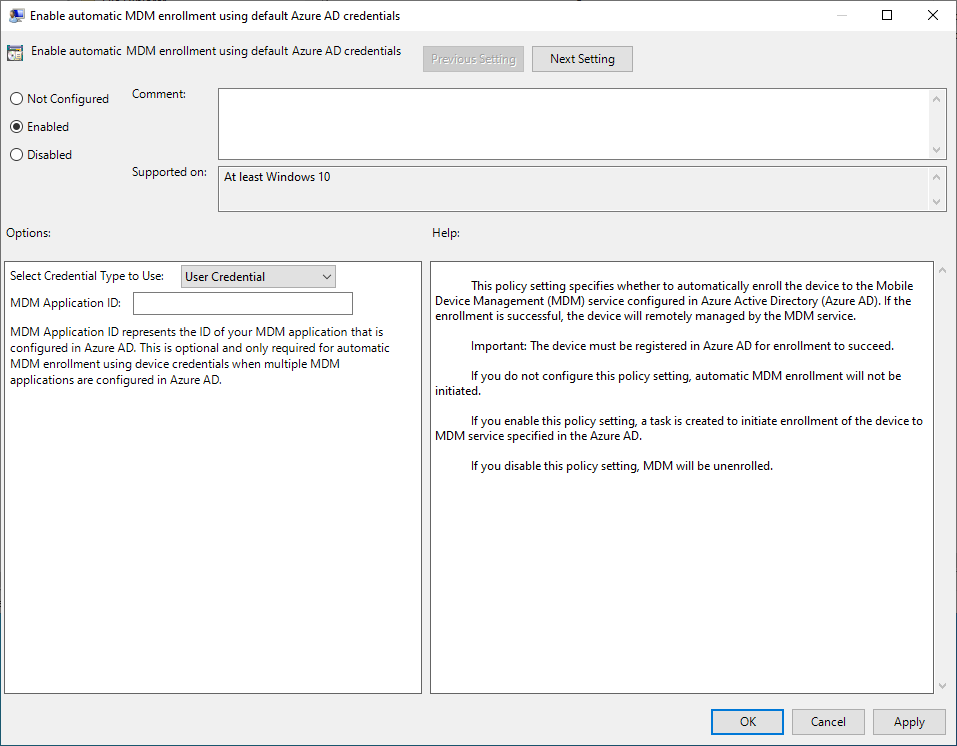
At this point you will need to run a GPUpdate /force on the workstation within the scope.
After a little bit of time, your devices will then enroll within the Intune MDM. You also may need to sign into the device with a user account that has an Intune license assigned.
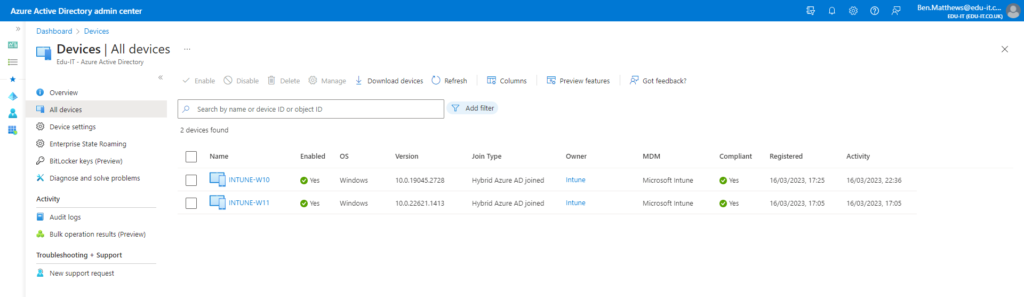
Please read my next post showing the overall Intune Enrollment Outcome.
Thank you for reading.

