
Series – Windows 10 Customization
In this post I will explain how you can use Group Policy to hide the username/display name of the last signed in user on your workstations. Some organizations may wish to do this & I have implemented it as I think it creates a cleaner environment for users when they sign in.
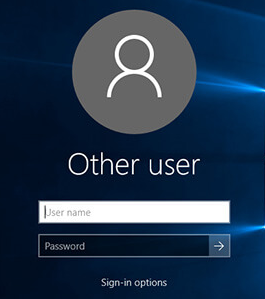
1. Open Group Policy Management Console.
2. Create a new Group Policy Object or edit an existing policy.
3. Edit the Policy & navigate to Computer Configuration > Policies > Windows Settings > Security Settings > Local Policies > Security Options.
4. Here you need to set the policy setting Interactive Logon: Don’t display last signed-in to Enabled.

5. Ensure the GPO is linked to an OU which contains your workstations & restart or run a gpupdate /force on the device.
When the policy applies to your workstations, your users won’t see the display name of the last logged on user.

