
Post 1 in Series: HAADJ & Intune Auto Enrollment
In this post I will display how to install and configure the Azure Active Directory Connect tool. AAD Connect can be used to sync your local Active Directory to Azure Active Directory. It can be used to sync objects such as users, groups and computers directly to AAD.
You can download the installer from aad.portal.azure.com and signing in with an account that has global admin permissions.
Install & Configuration
Run the installer, accept the licence agreement and click Continue on the first screen.
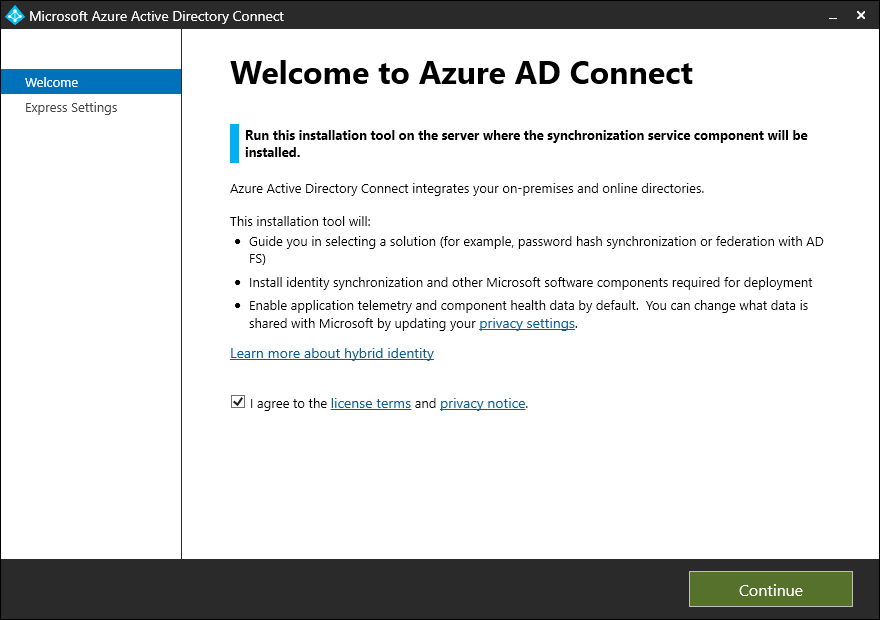
Click Use express settings.
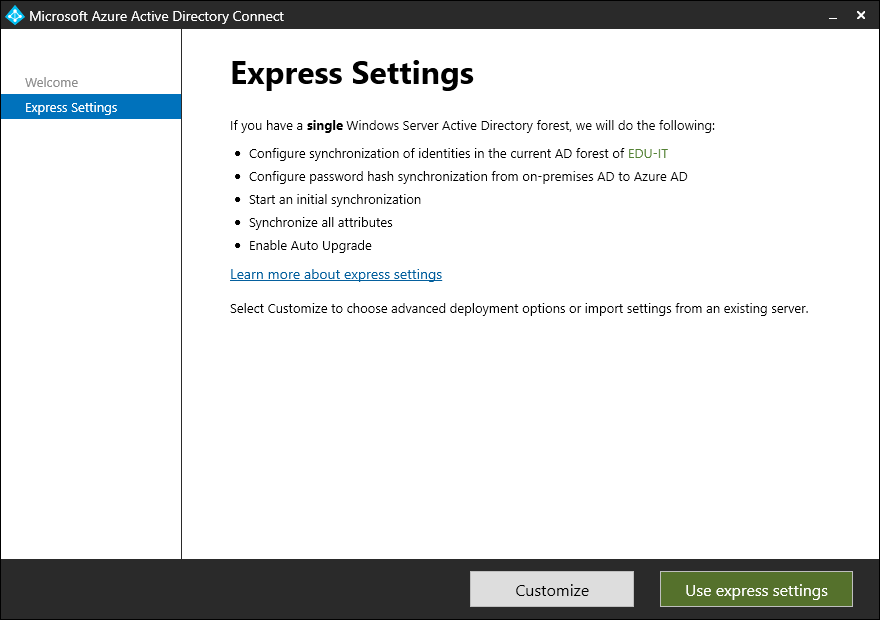
On the following screen you can customize which components you’d like to install.
I selected to use an existing service account. However you don’t have to select this option.
Click Install.
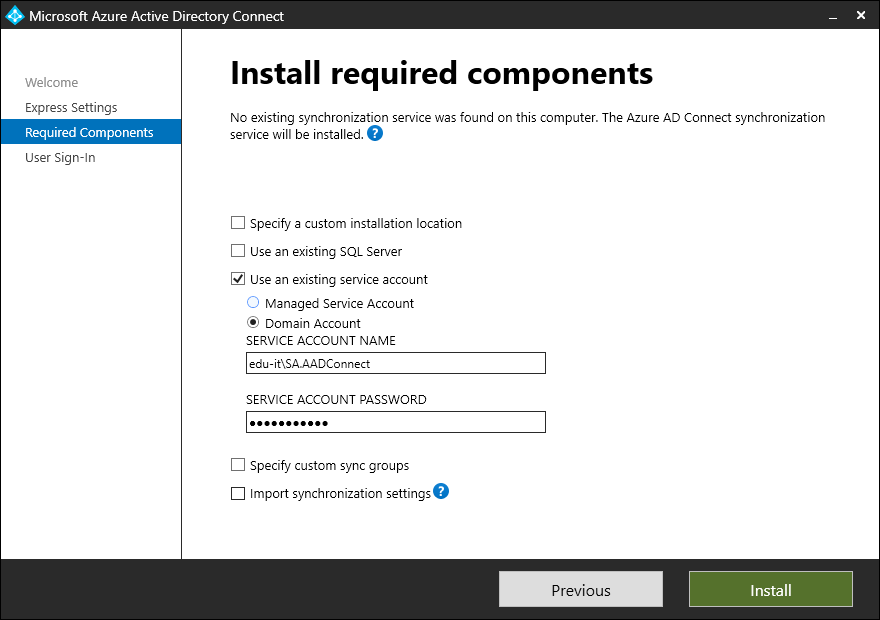
The installation will begin.
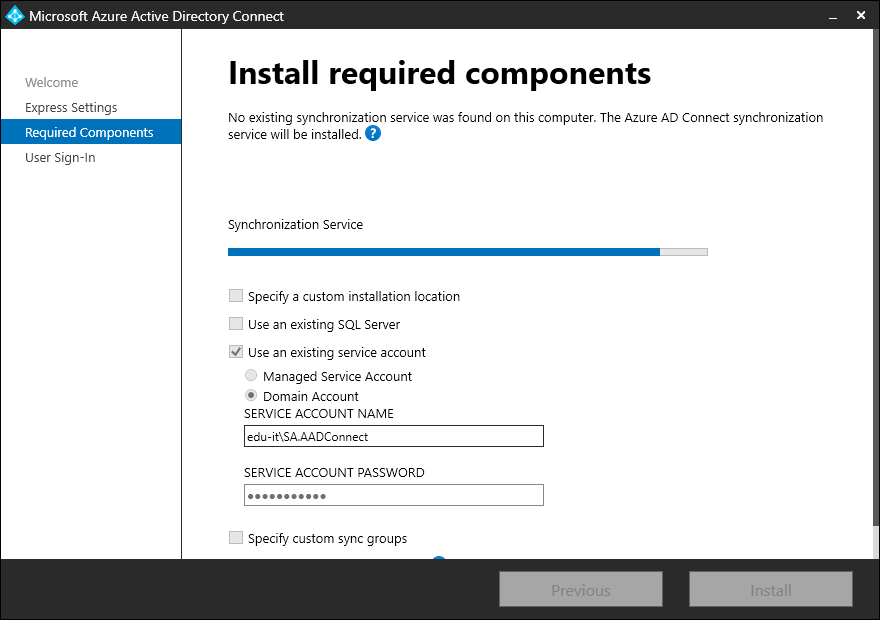
Next select the sign-in method that you’d like to use. I chose to use the Pass-through authentication method.
I also chose to enable Single sign-on. Once finished, click Next.
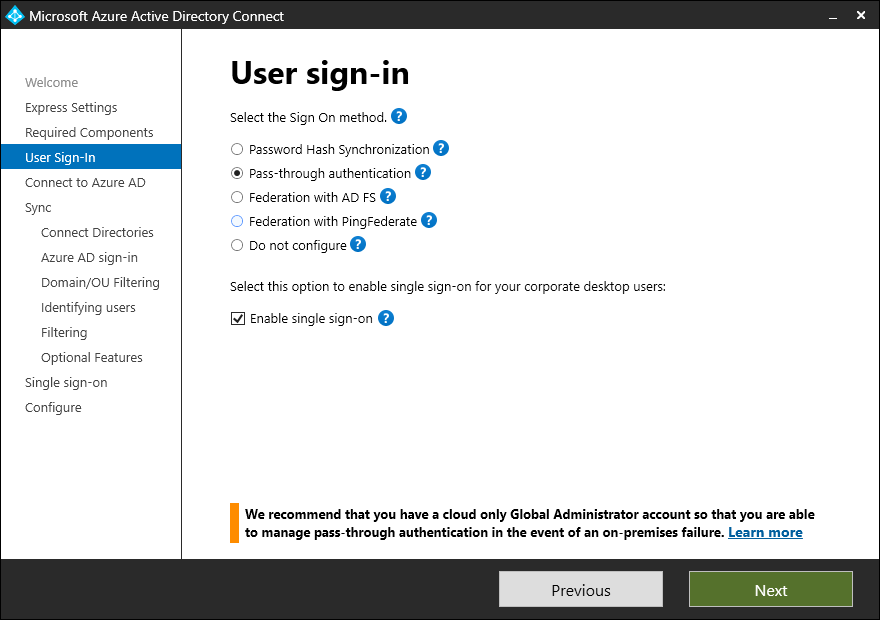
Enter the details of an account with Global Admin permissions.
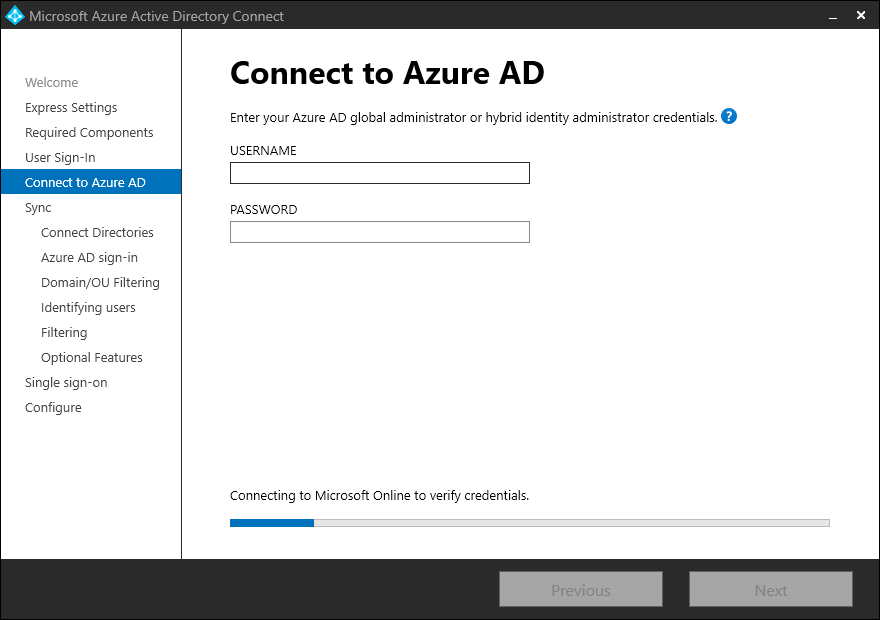
Click Add Directory and then enter the details of an account with Enterprise admin permissions.
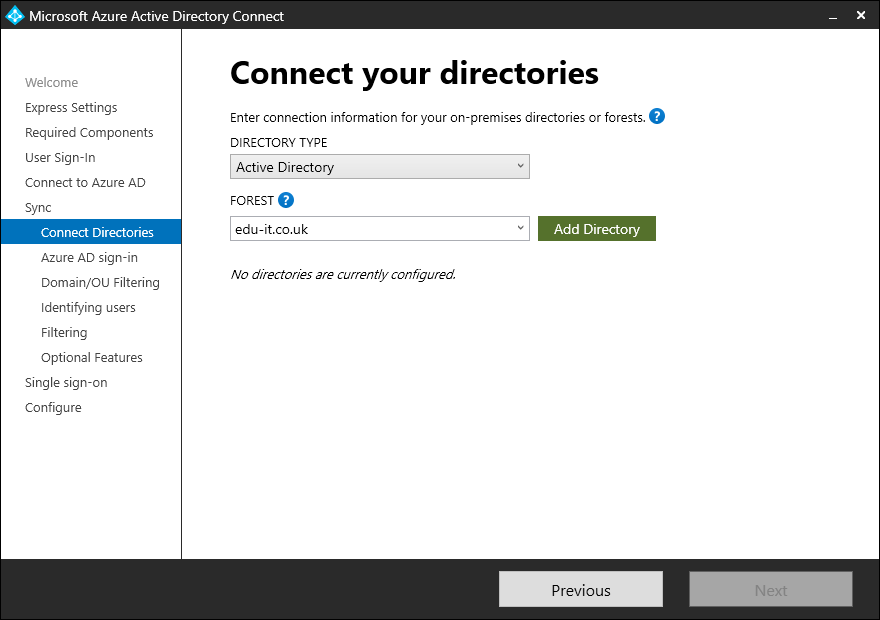
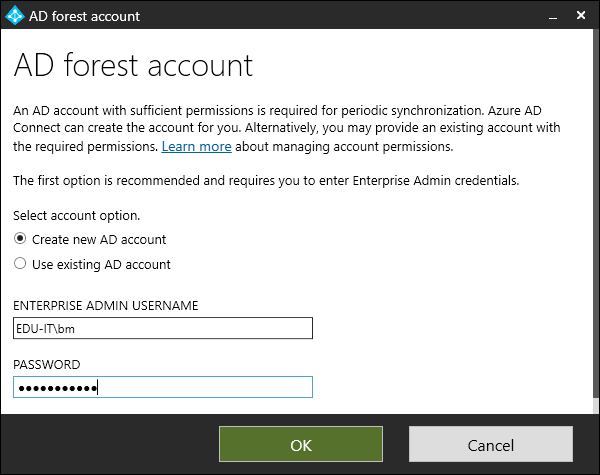
Once confirmed you will see a Green tick next to your local Active Directory.
Click Next.
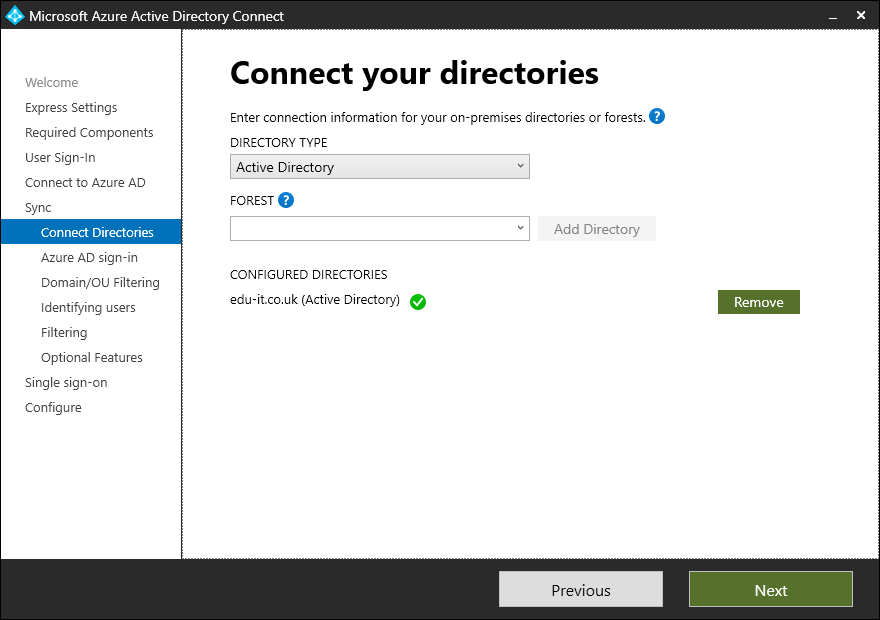
Review the following screen and select the attribute to use.
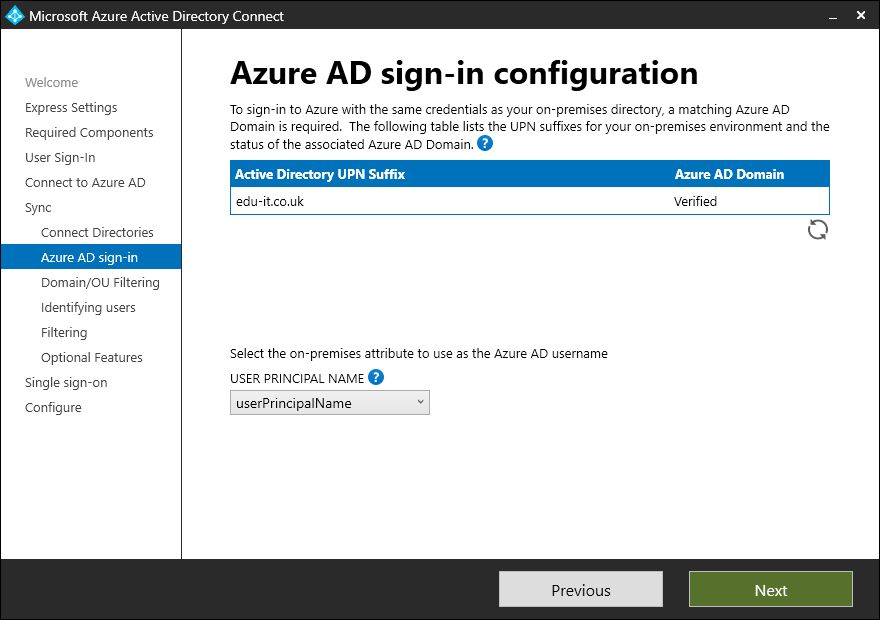
On the following screen you can select which OU’s to sync to Azure Active Directory. This can be selected to suit your environment.
Click Next.
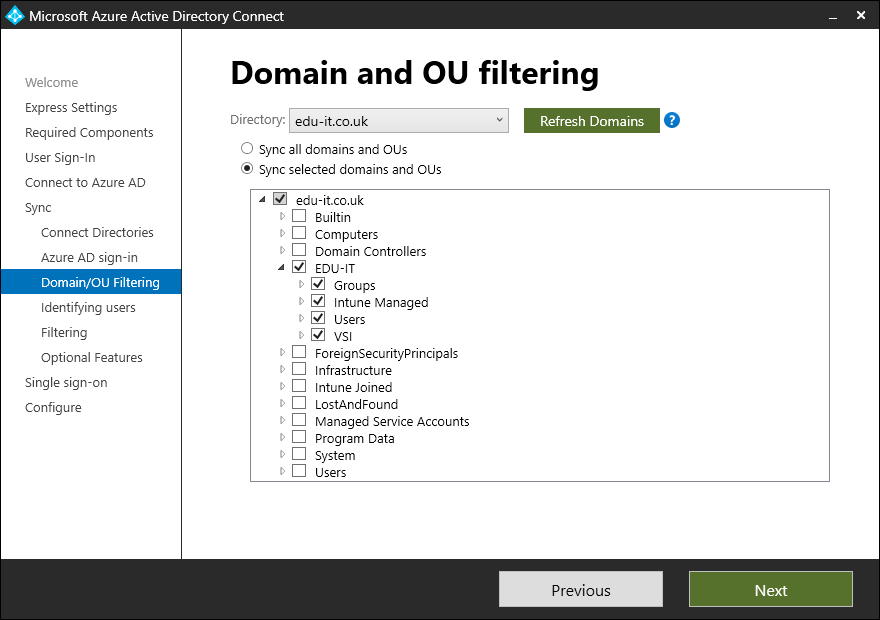
Review the settings on the following screen and click Next, I selected to leave the defaults.
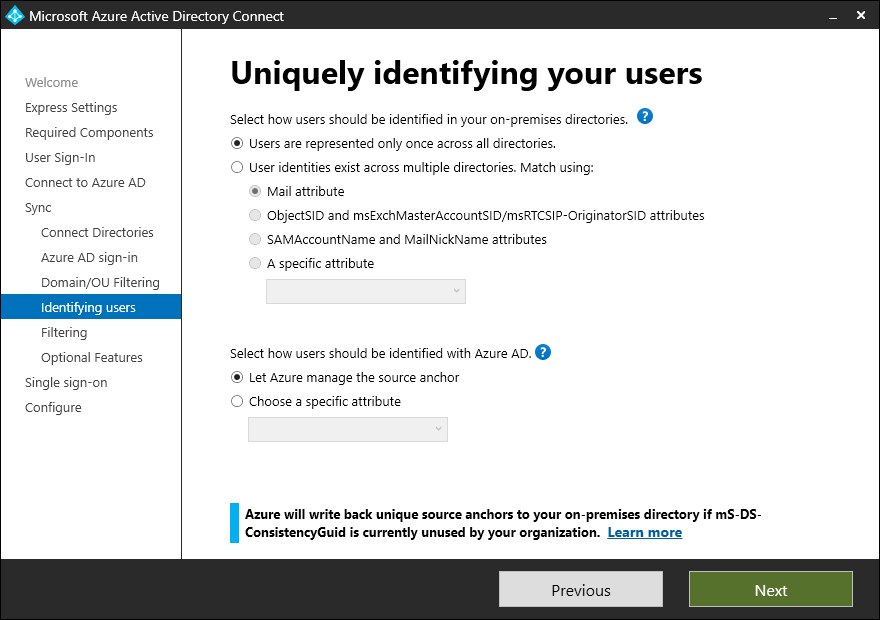
Review the settings on the following screen and click Next, I opted to use the defaults.
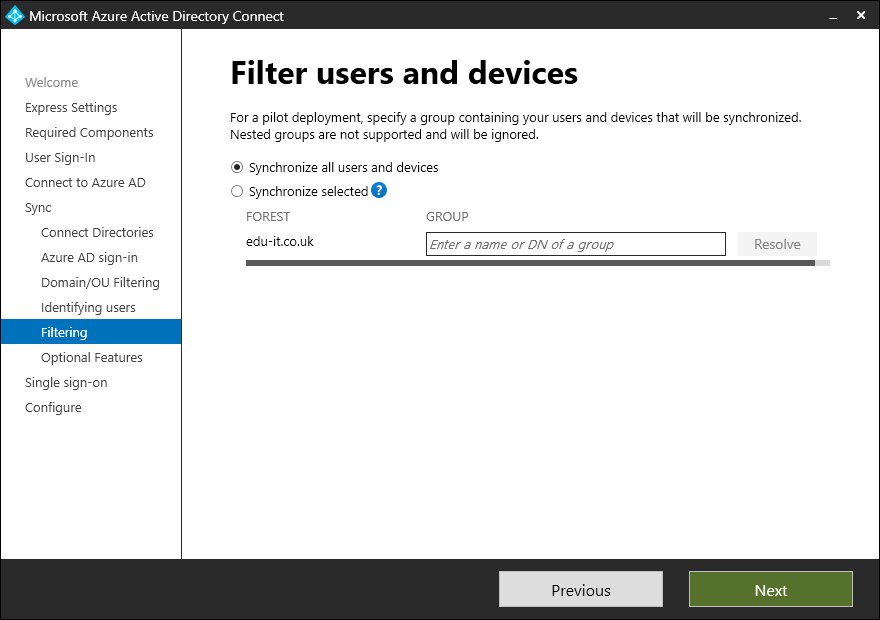
Select any Optional features that you wish to use and click Next.
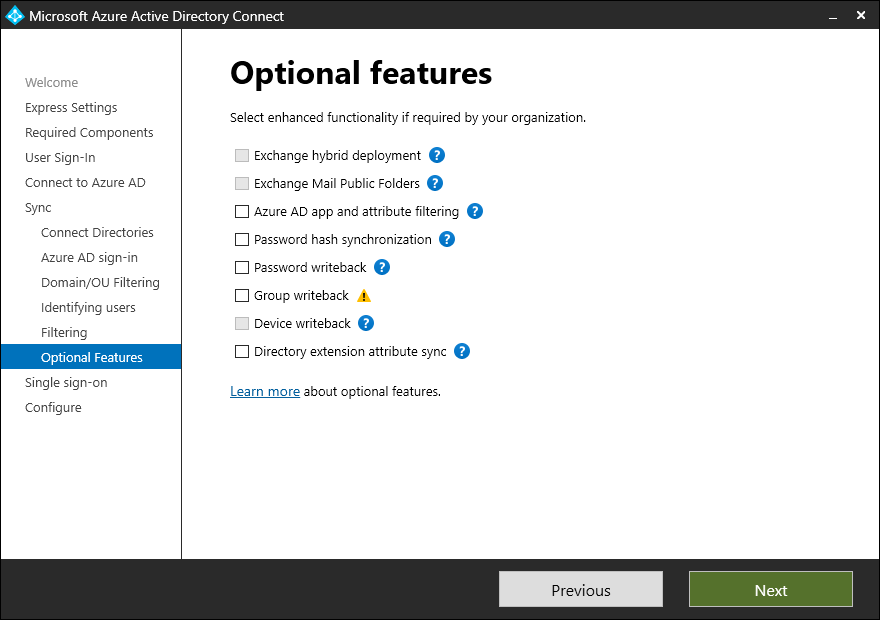
Enter credentials to configure your AD Forest for use with SSO. Click Next.
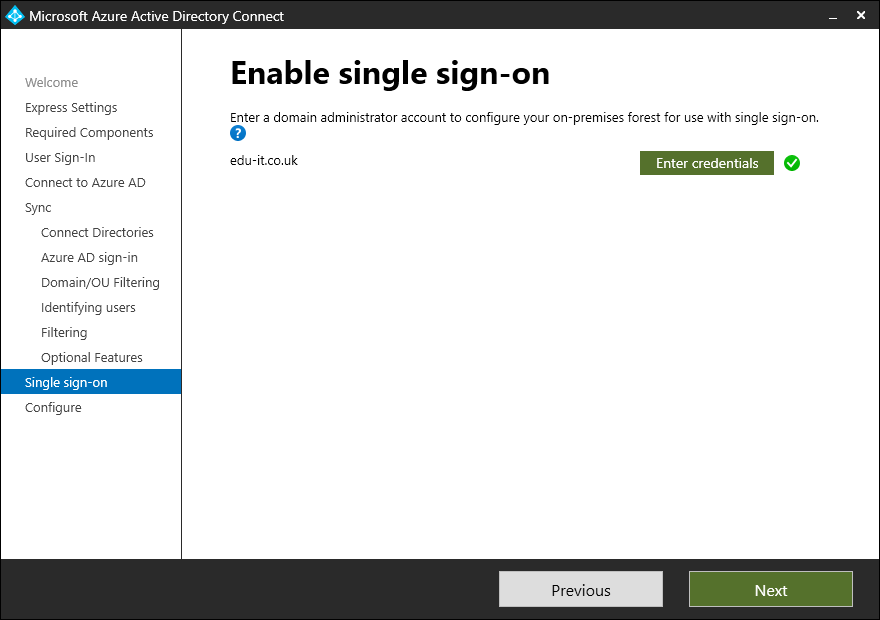
Configuration will begin.
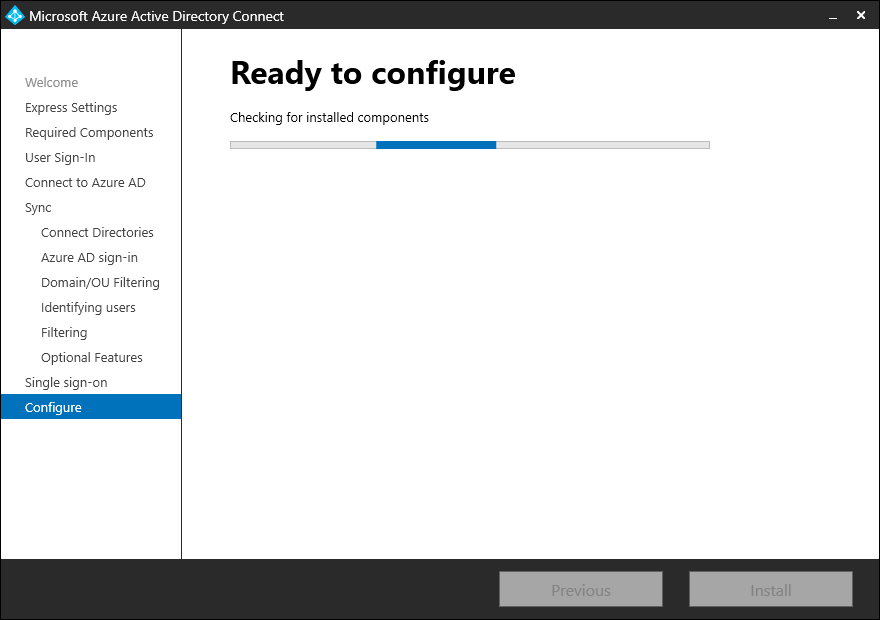
Click Install to finish.
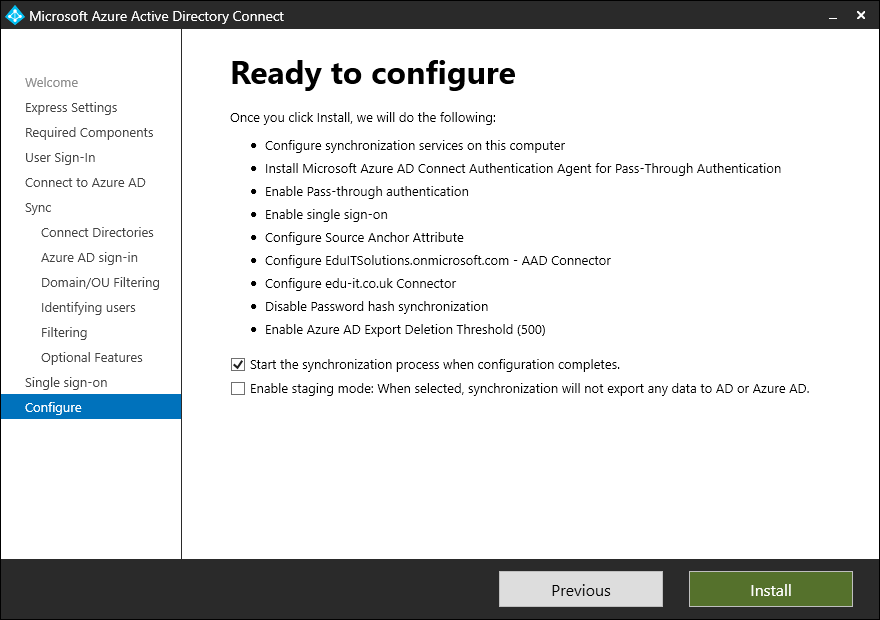
Installation will complete.
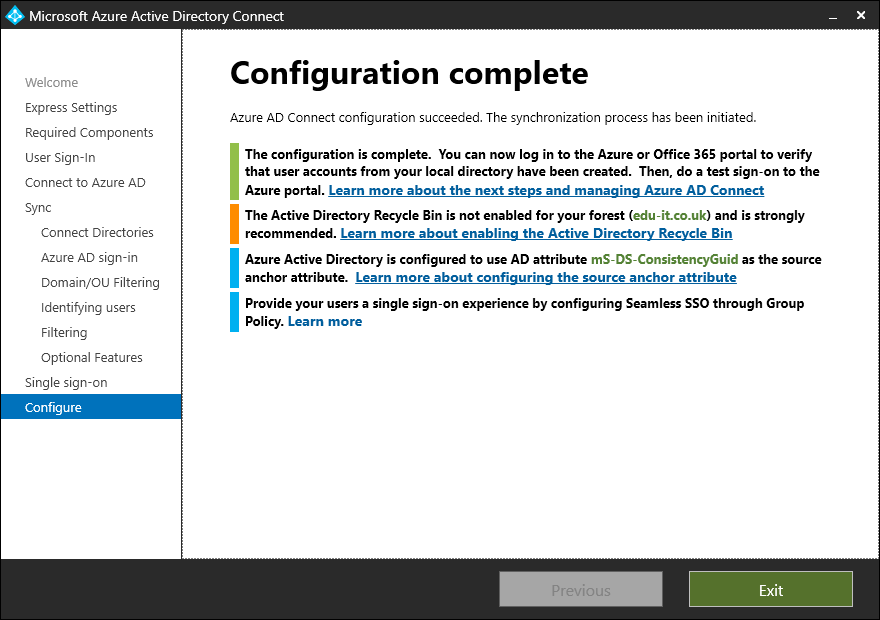
Above I have shown how you can install AAD Connect to synchronize your local Active Directory with Azure Active Directory.
If you log into your Microsoft 365 Tenant and access the admin portal, you will see that your users have been synced.
Please read my next post showing how to Enable AAD Connect Hybrid Device Support.
Thank you for reading.

