
Post 5 in Series: Intune Standard Operating Environment Customization
In this post I will display how you can hide the chat icon from the taskbar for all users using an Intune Configuration Profile.
Within your Intune admin center, navigate to Devices > Configuration Profiles & click Create Profile.

In the Create a profile pane, select the following:
Platform: Windows 10 and later
Profile type: Settings catalog
Click Create.
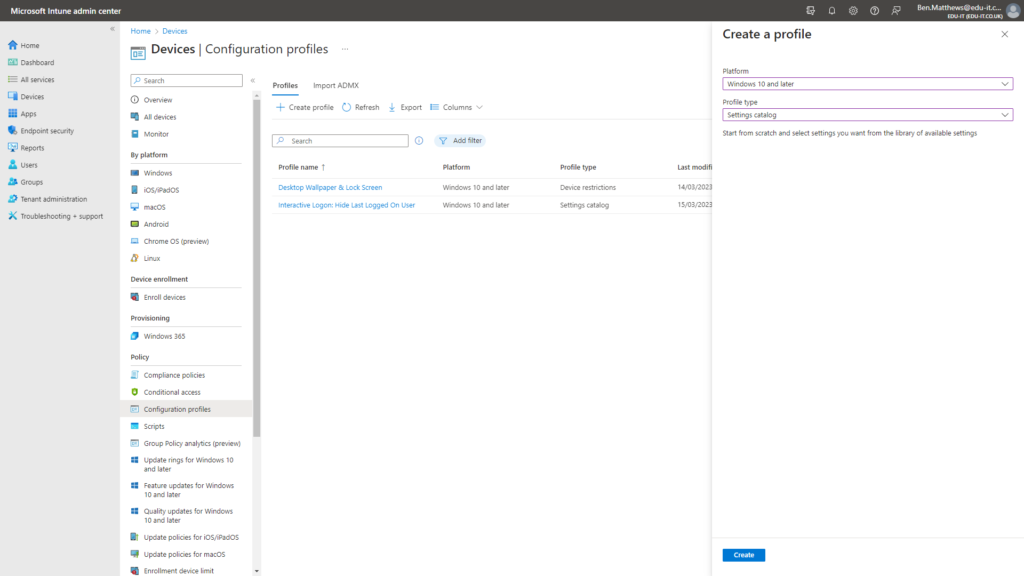
Enter a name for your new Configuration Profile.

On the settings screen, click Add Settings.
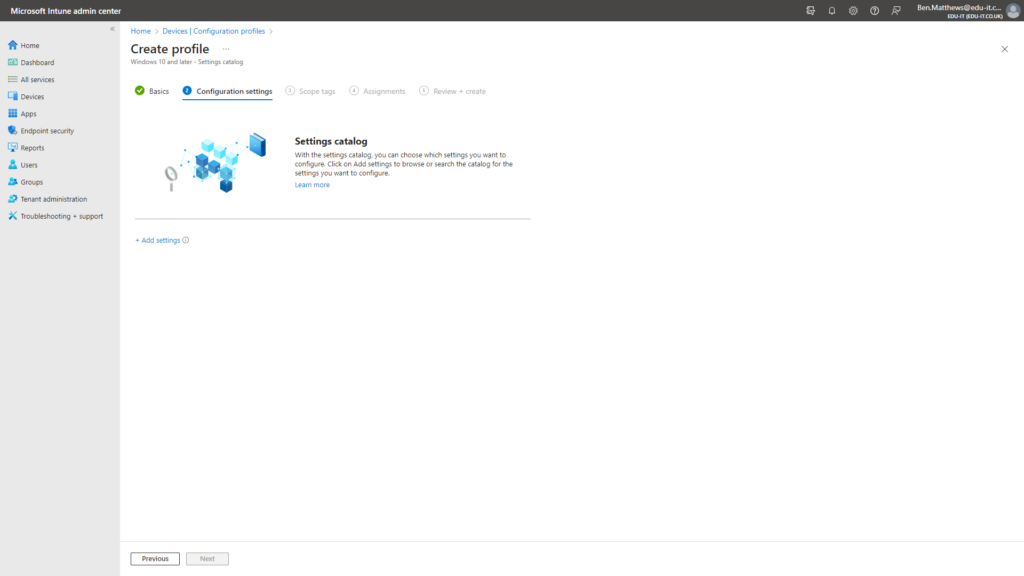
Search for Chat
Select the Experience category
Tick the setting named Configure Chat icon
Enable the setting

Click Next on the Scope tags screen.

I chose to assign this to All Devices.
Click Next.
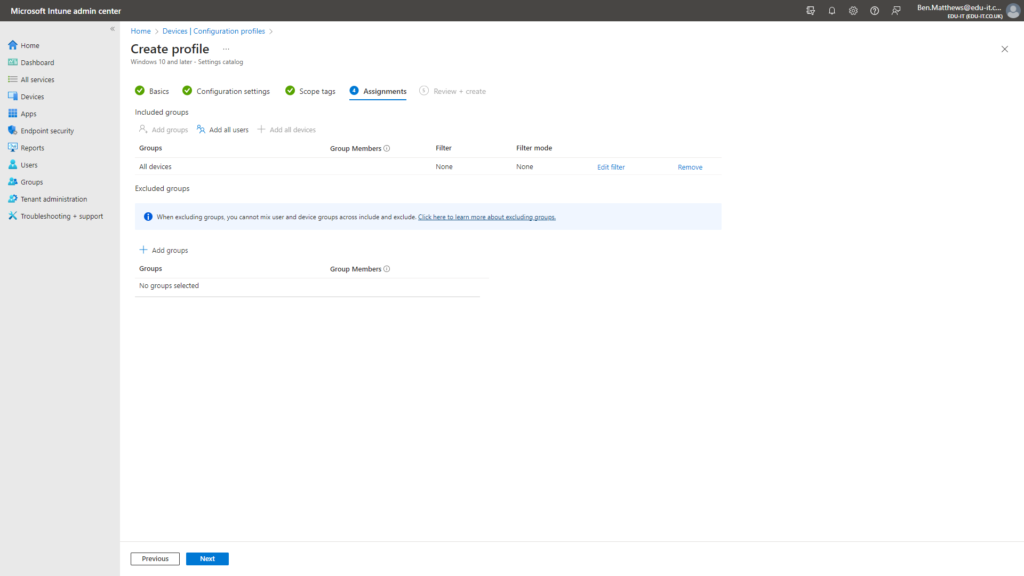
Review your settings.
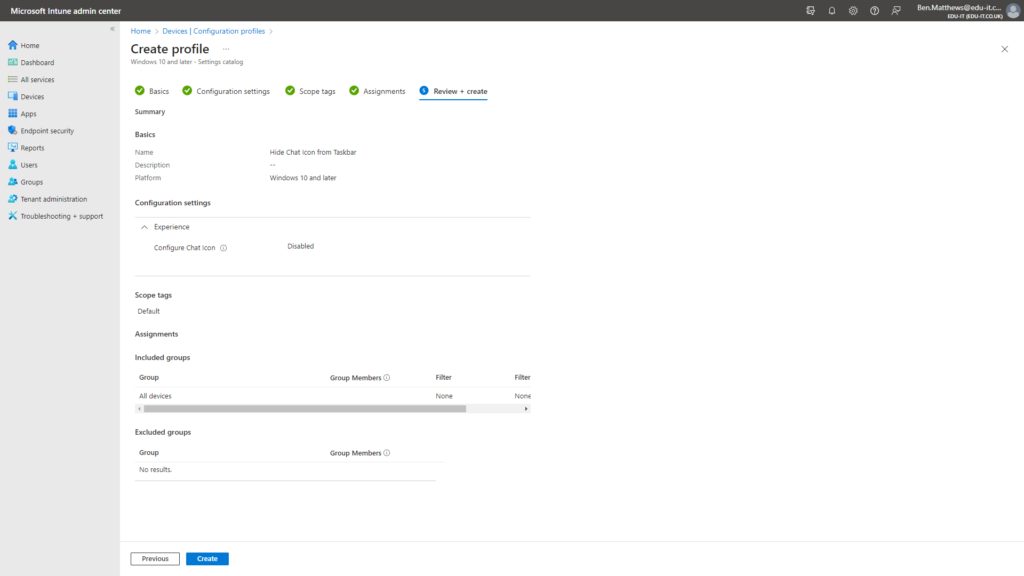
Your new Configuration Profile will then be created.
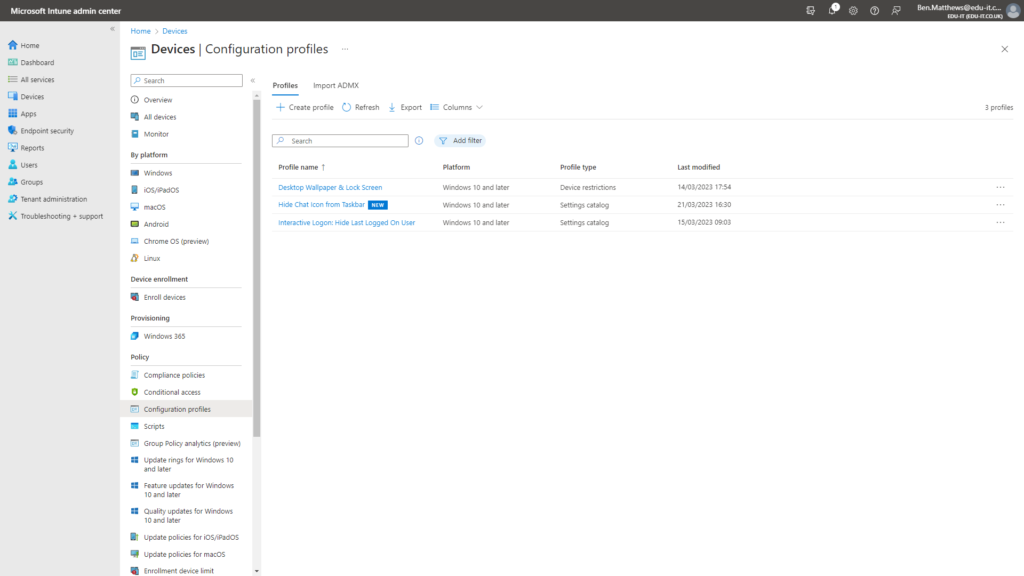
I then navigated to Devices > All Devices, selected my test VM & clicked the Sync button to force it to check in.
Outcome
Once the profile applies to your devices the setting will take effect.
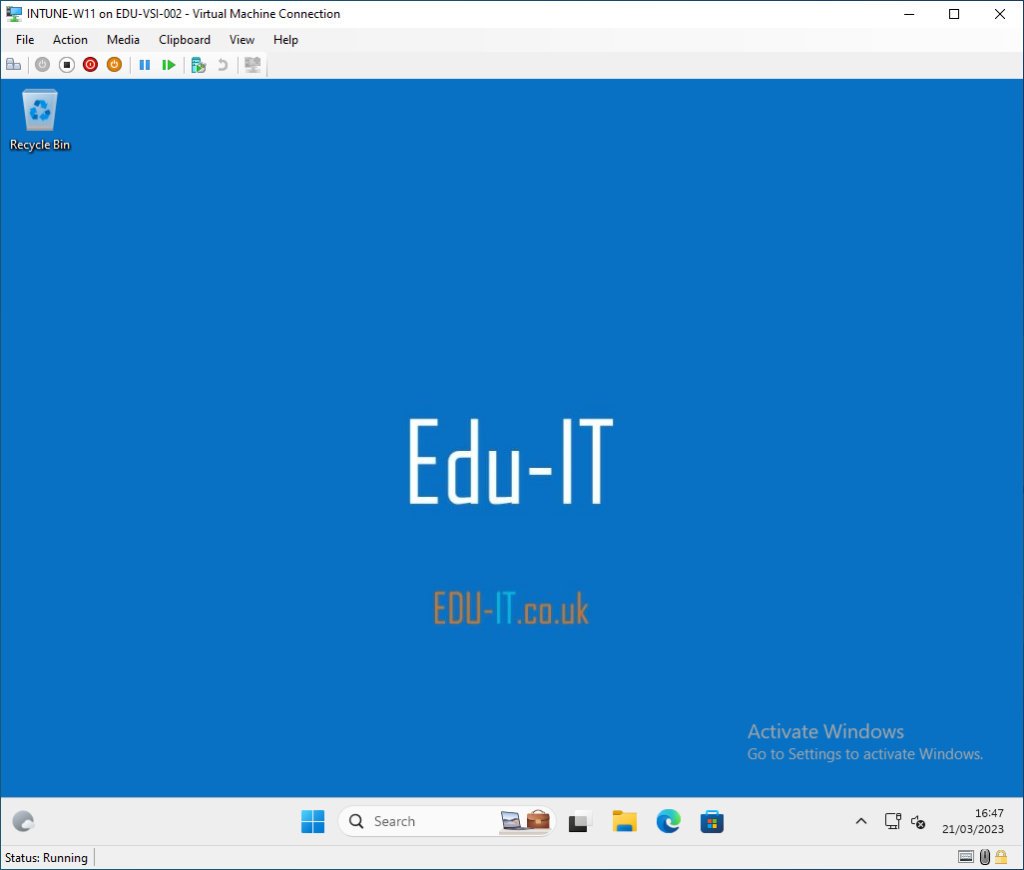
Please read my next post showing how to Hide Widgets for all users.
Thank you for reading.

