
Post 4 in Series: Intune Standard Operating Environment Customization
In this post I will display how you can hide the username of the last signed in user using an Intune Configuration Profile.
Within your Intune admin center, navigate to Devices > Configuration Profiles & click Create Profile.

In the Create a profile pane, select the following:
Platform: Windows 10 and later
Profile type: Settings catalog
Click Create.

Enter a name for your new Configuration Profile.
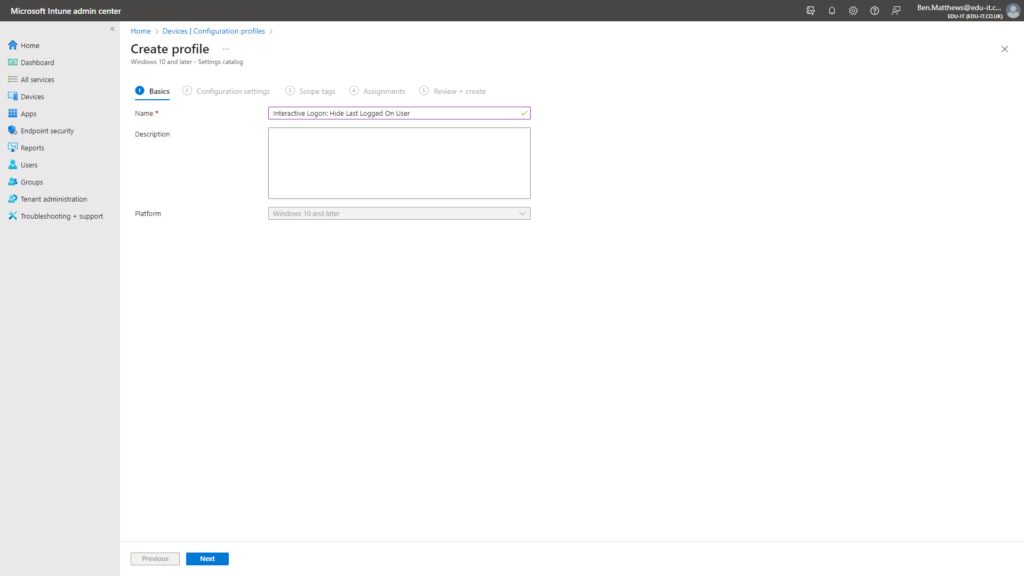
Select the Local Policies Security Options category
Tick the setting named Interactive Logon Do Not Display Last Signed In
Enable the setting
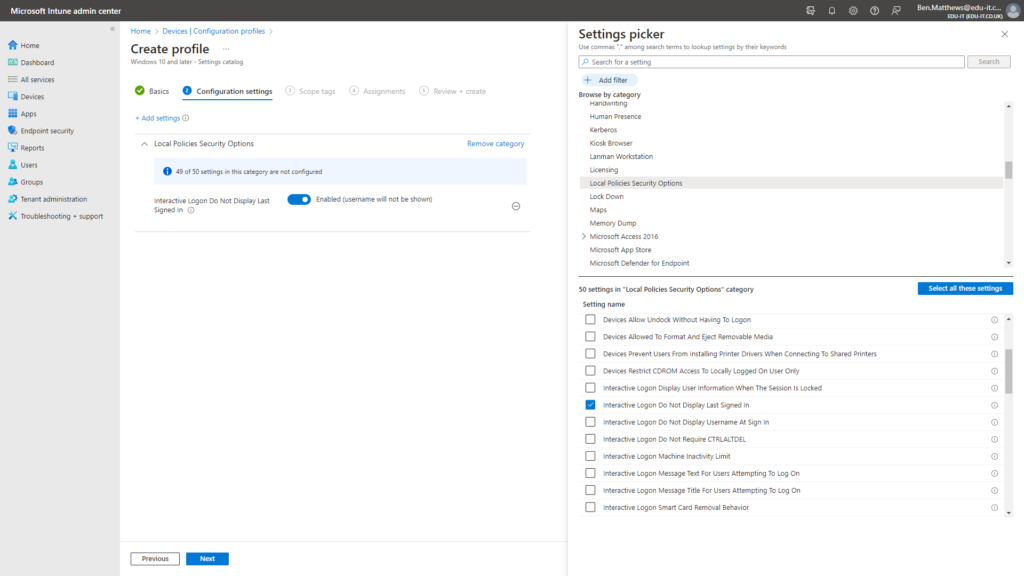
On the Scope tags screen click Next.
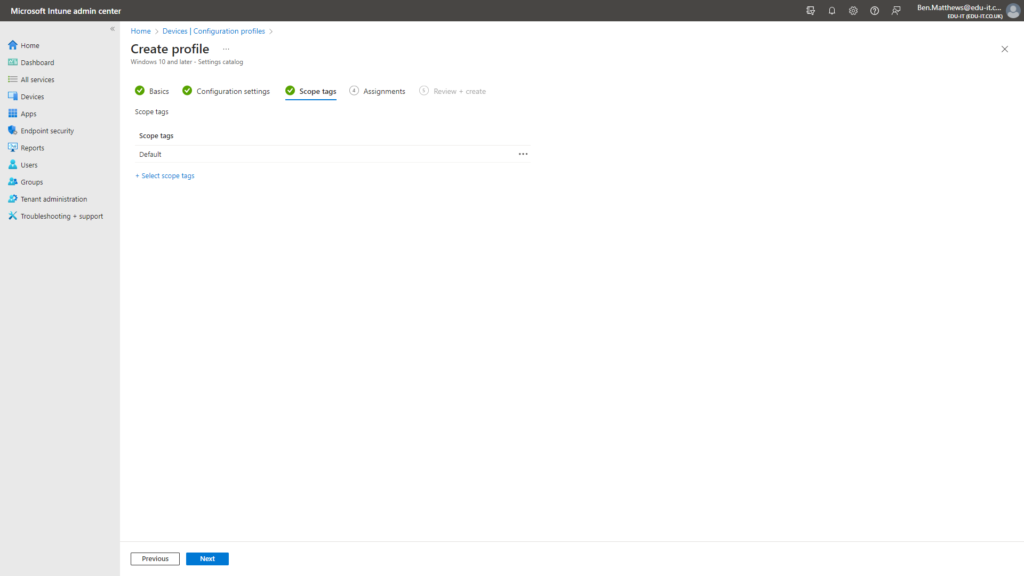
On the Assignments screen, assign to All Devices.

Review your settings and click Create.
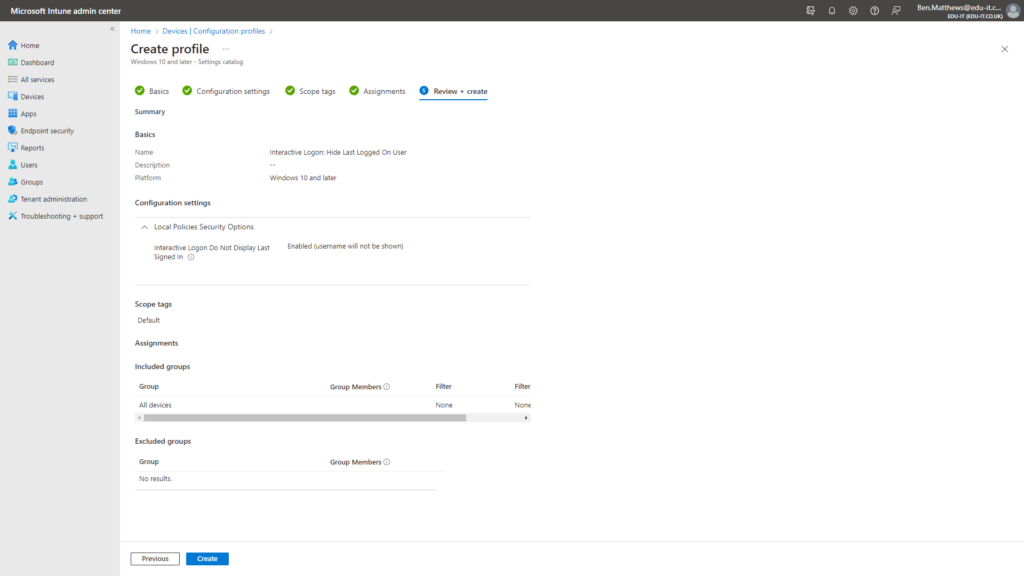
You will then be able to see your newly created Configuration Profile:

I then navigated to Devices > All Devices, selected my test VM & clicked the Sync button to force it to check in.
Outcome
Once the profile applies to your devices the setting will take effect.

Please read my next post showing how to Hide the Chat Icon from the taskbar for all users.
Thank you for reading.

