
Post 3 in Series: Intune Standard Operating Environment Customization
In this post I will display how you can apply a wallpaper & lock screen image to your devices using an Intune Configuration Profile.
Within your Intune admin center, navigate to Devices > Configuration Profiles & click Create Profile.
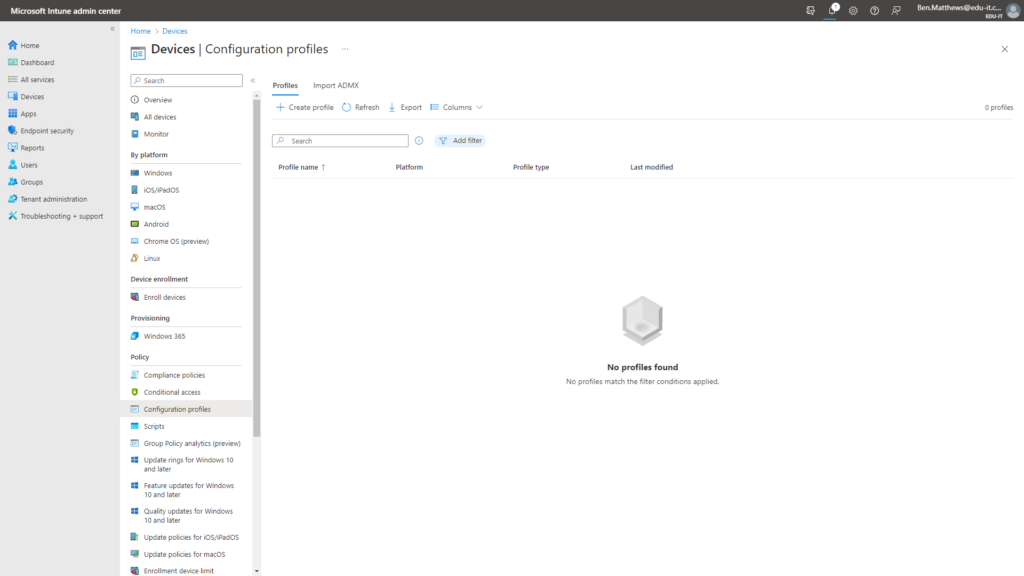
In the Create a profile pane, select the following:
Platform: Windows 10 and later
Profile type: Templates
Template name: Device restrictions
Click Create.

Enter a name for your new Configuration Profile.

On the Configuration settings page, add the publicly accessible URLs to your images under the following categories:
Locked Screen Experience
Personalization
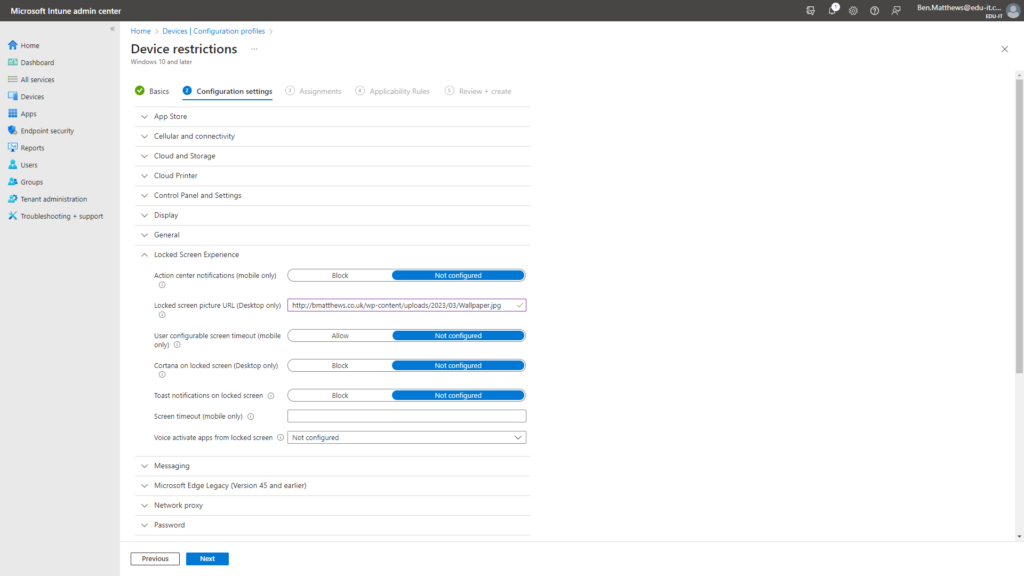

On the Assignments screen I chose to assign this profile to All Devices.
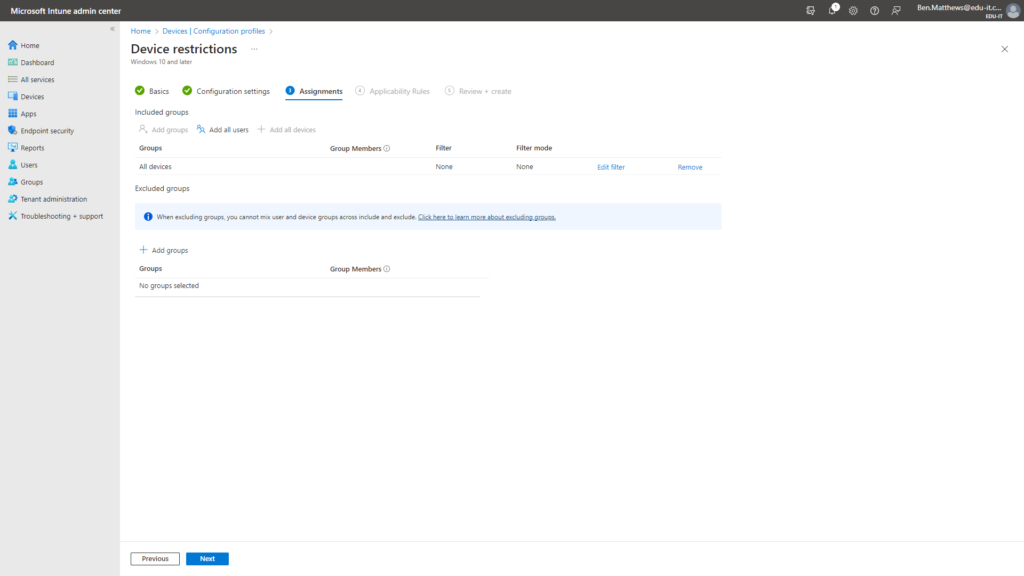
Review your selections and then click the Create button.
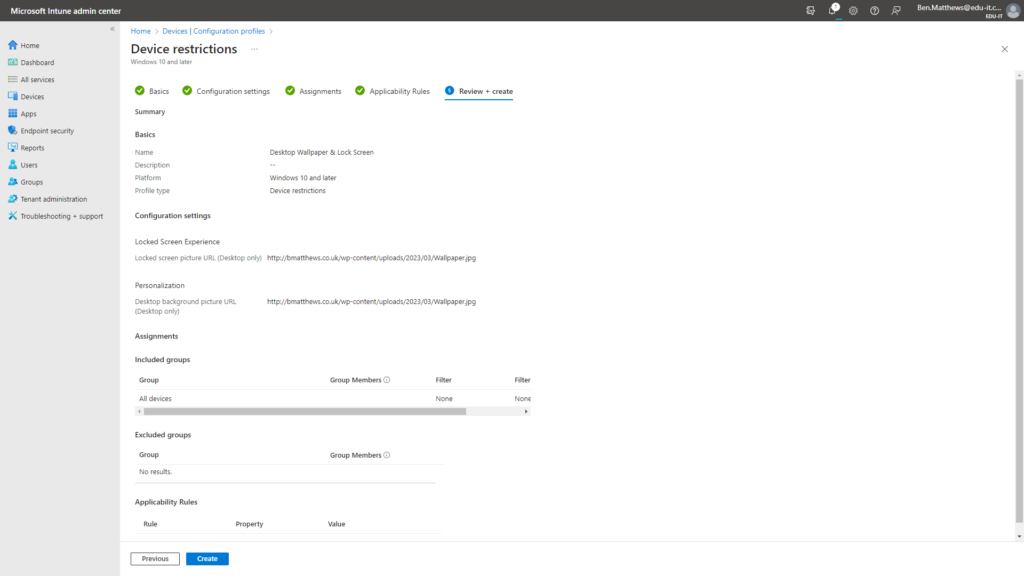
I then navigated to Devices > All Devices, selected my test VM & clicked the Sync button to force it to check in.
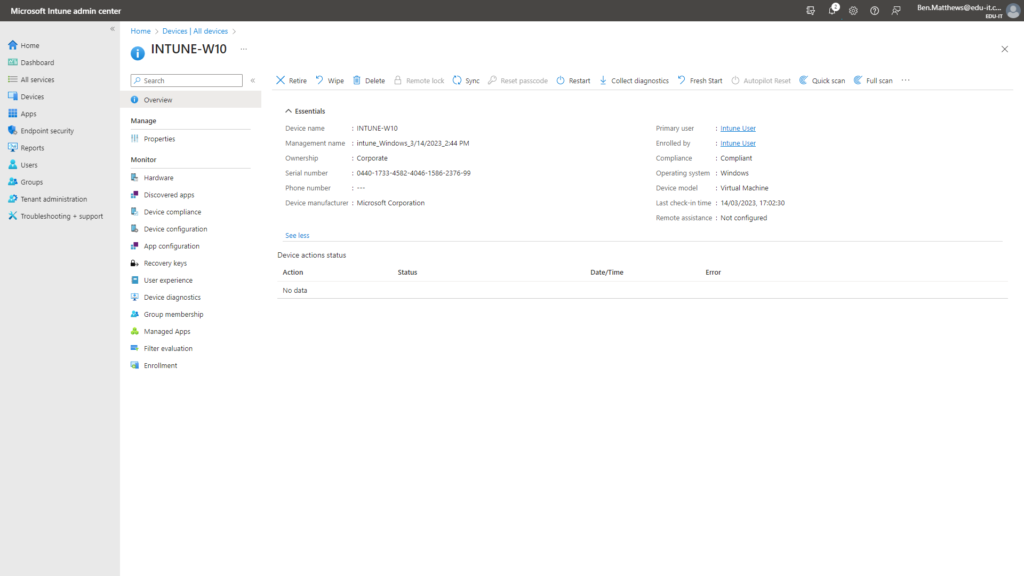
Outcome
Once the profile applies to your devices the lock screen & wallpaper image will change.
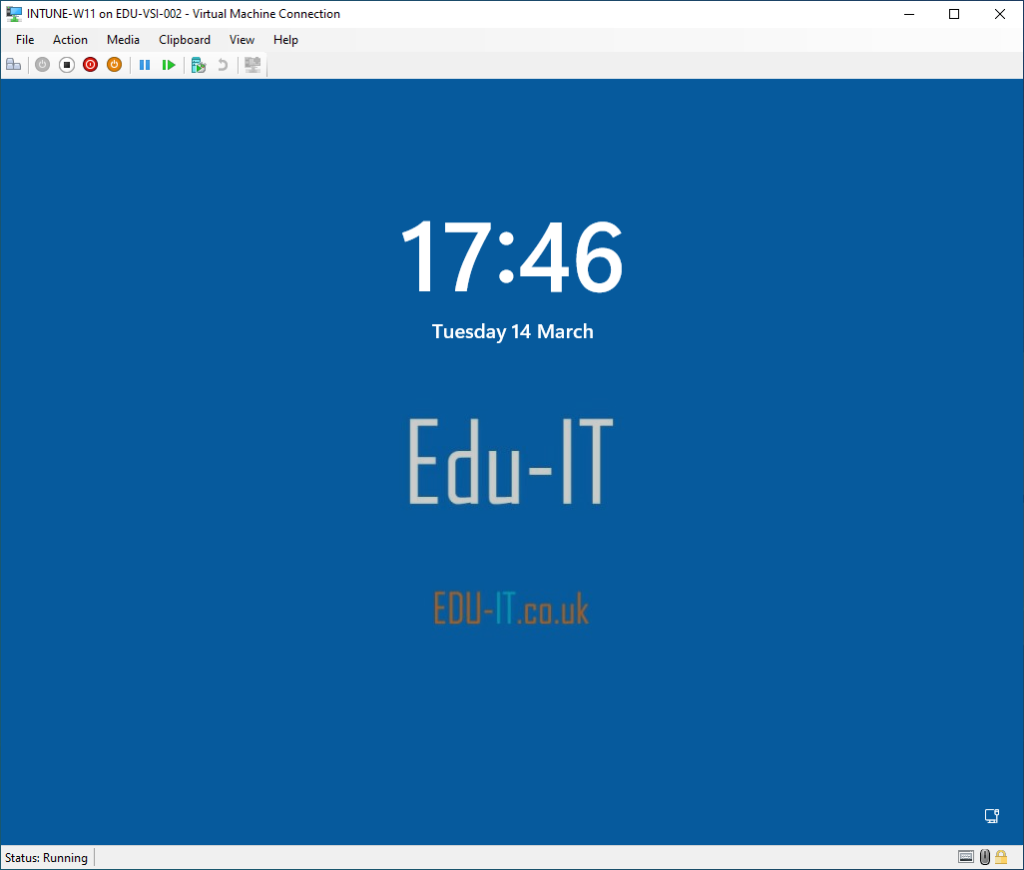
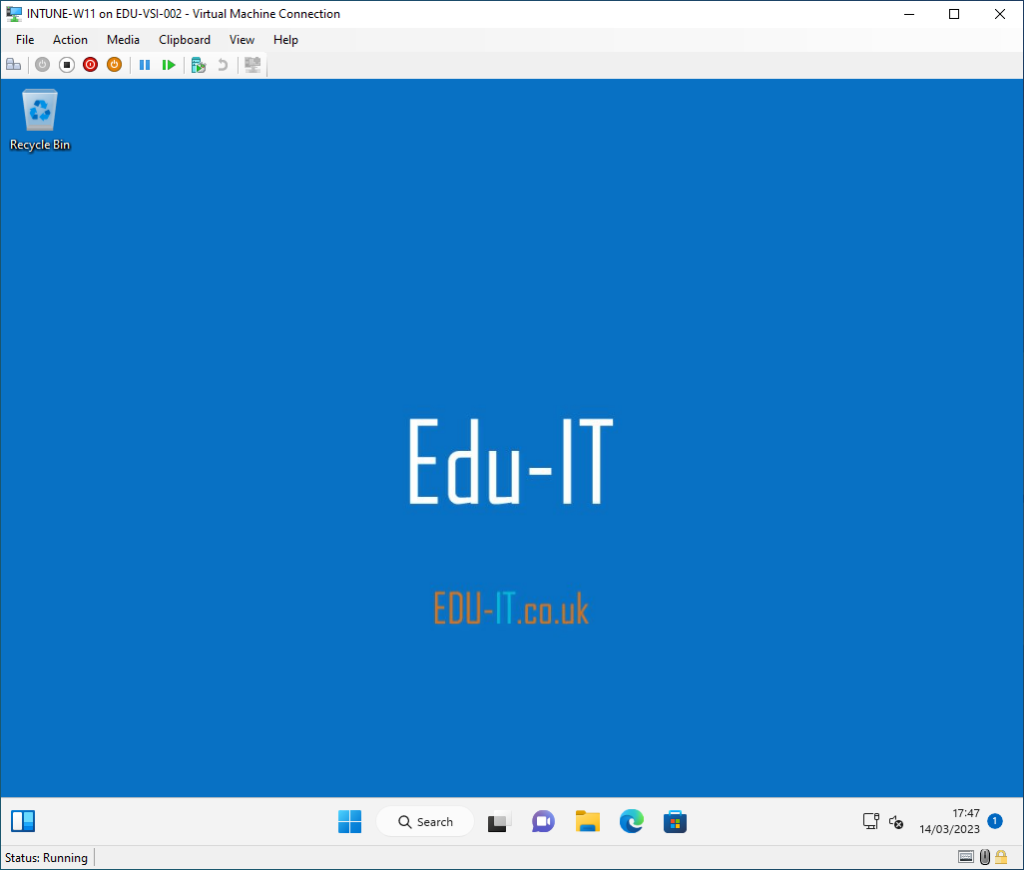
Please read my next post showing how to Hide the Last Logged on User from the logon screen.
Thank you for reading.

