
Series – Virtual Server Infrastructure Configuration
In this post I will show how to add Cluster Shared Volumes (CSVs) to your new Failover Cluster.
Open the Failover Cluster Manger. Expand Storage and select Disks.
You will see the Disk that you created earlier named VM-Disk-001 & the Volume labelled VM Volume 001.
Under the Actions pane, select the option Add to Cluster Shared Volumes.
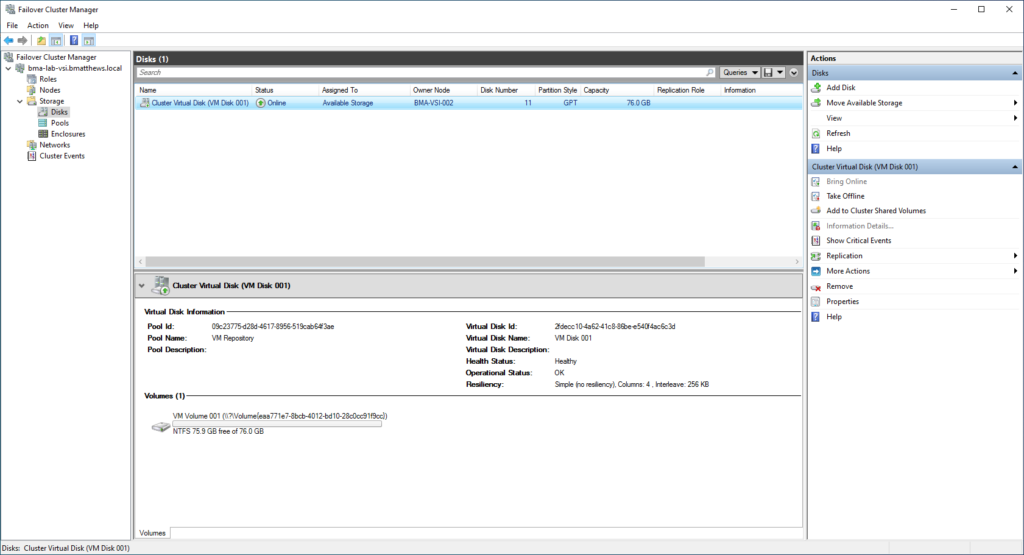
Your Volume will then show as a cluster shared volume under the Assigned to column.
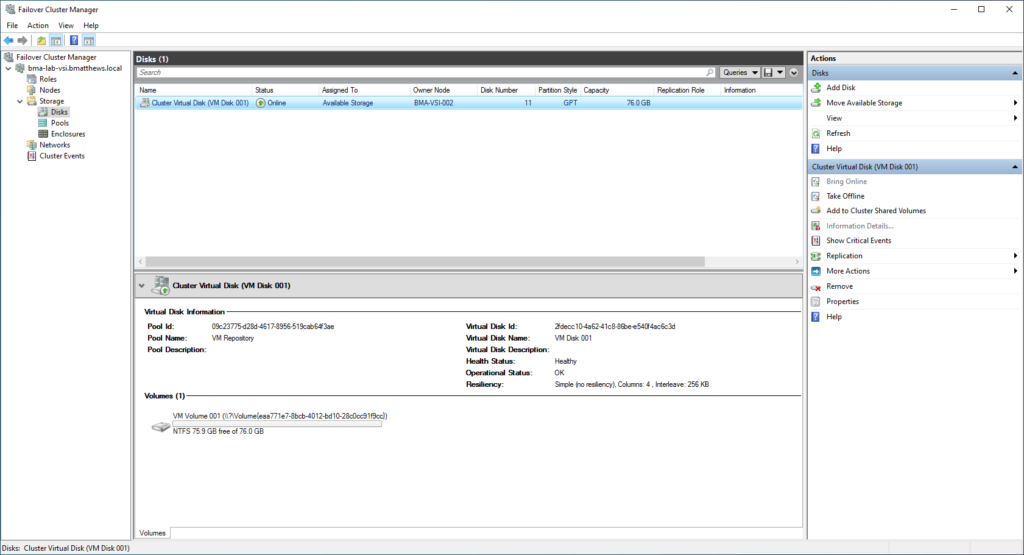
You will see that the path to the CSV is located at C:\ClusterStorage\VM Disk 001.
If you open File Explorer you will be able to access this path. This is the path to the shared volume; it will be available across all your Hyper-V hosts & is where you can store your VM resources.
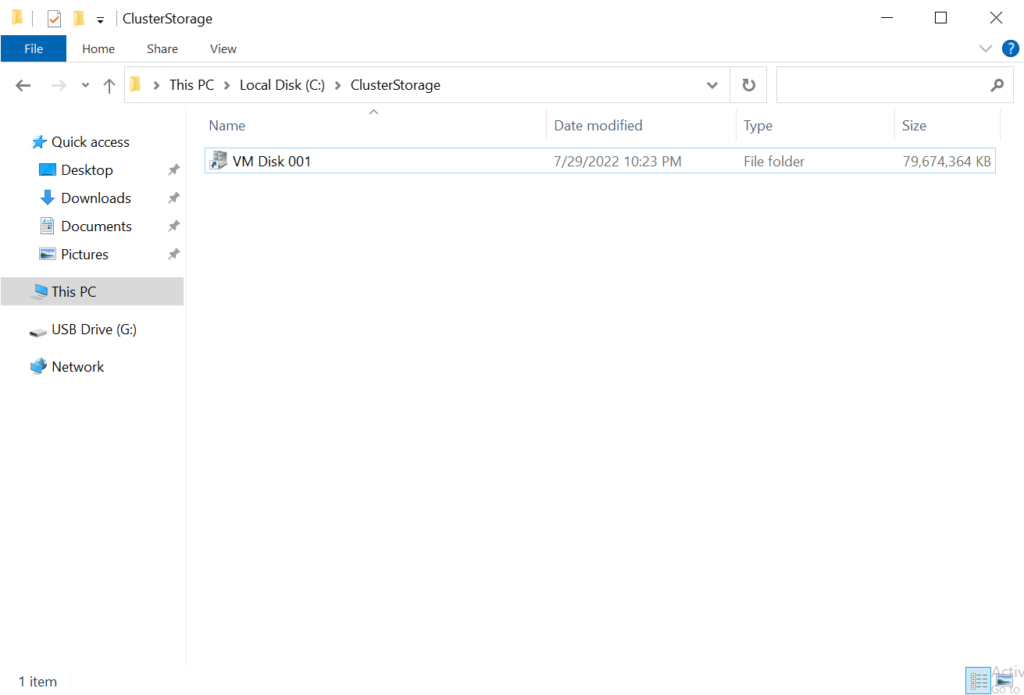
Please read my next post on Moving VM Storage.

