
Series – Virtual Server Infrastructure Configuration
In this post I will show how to create a Failover Cluster as part of your VSI configuration.
Open the Failover Cluster Manger from the start menu.
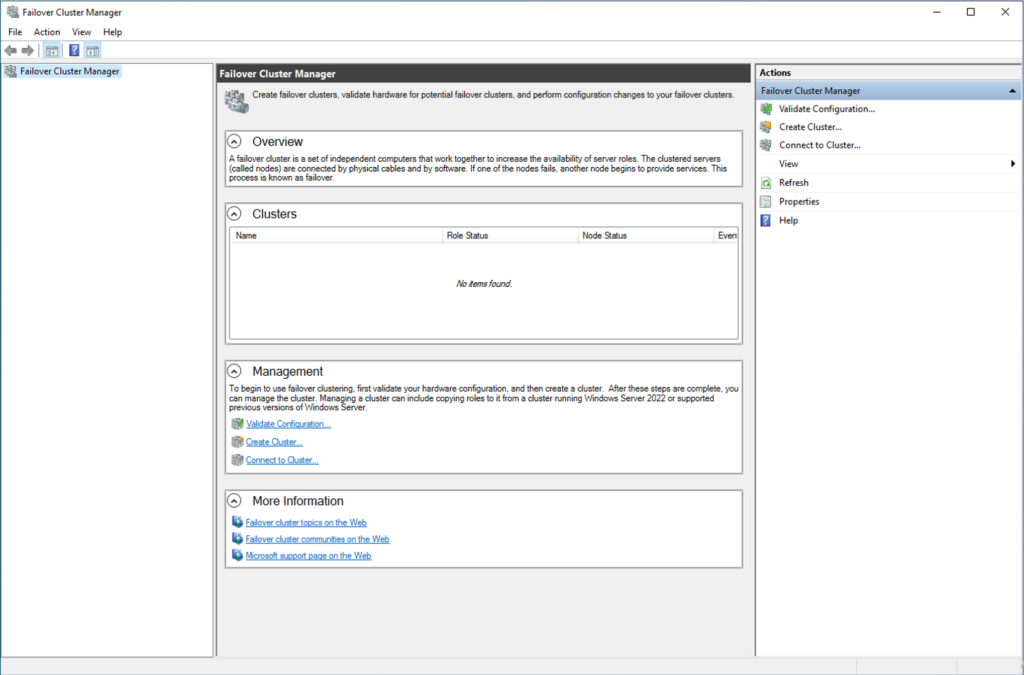
Select Create Cluster from the Actions pane.
Click Next.
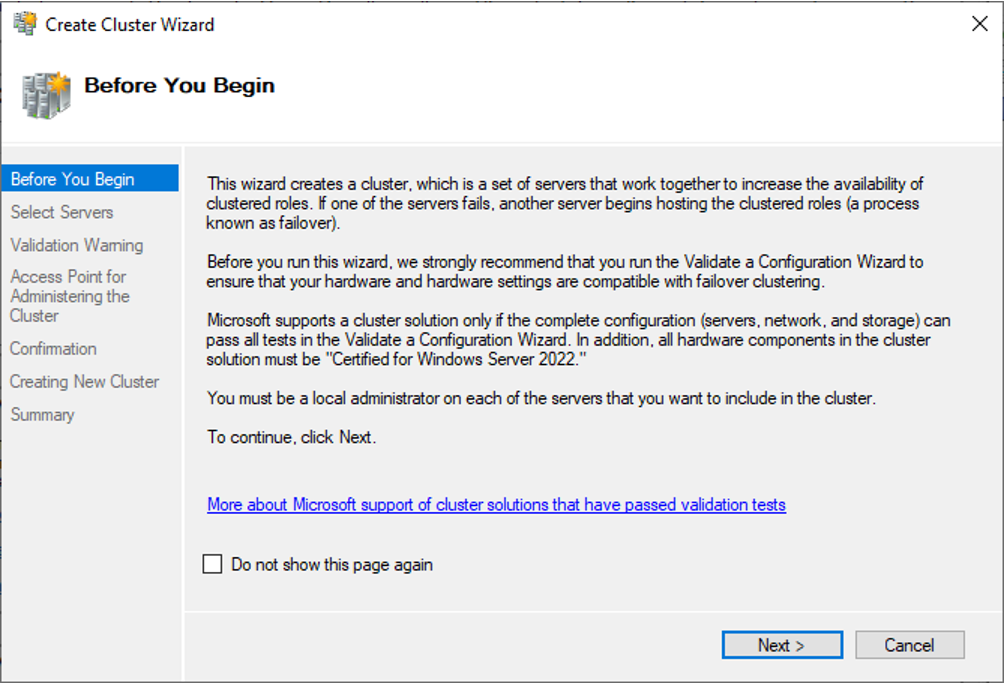
Add the Hyper-V hosts by using their domain name. In my case this is;
BMA-VSI-001.bmatthews.local
BMA-VSI-001.bmatthews.local
Click Next.
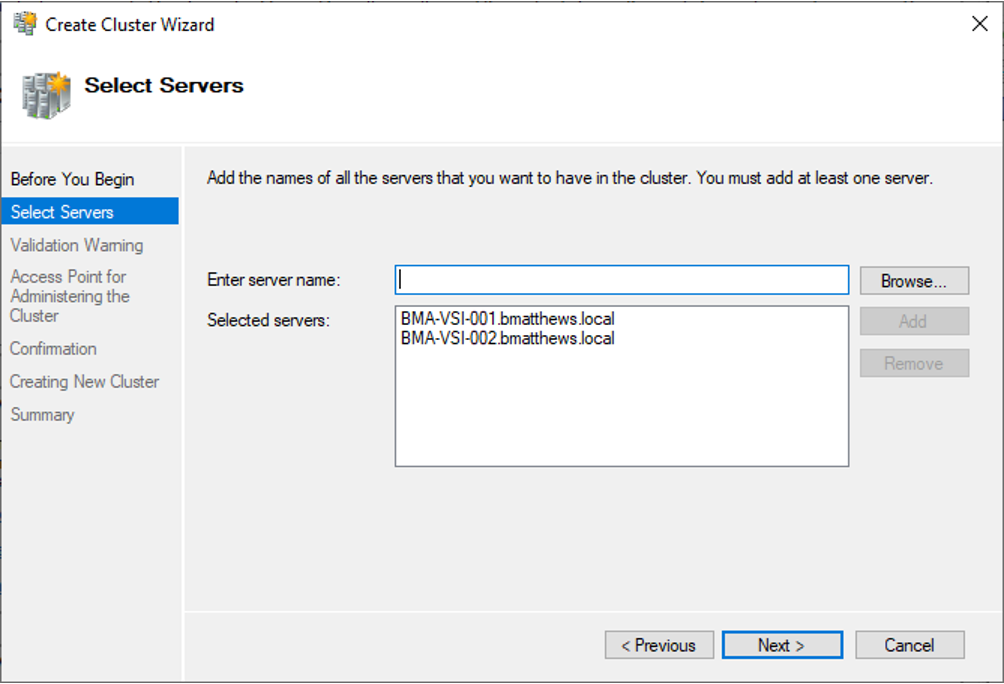
I chose not to validate the cluster. However you may wish to do so.
Click Next.
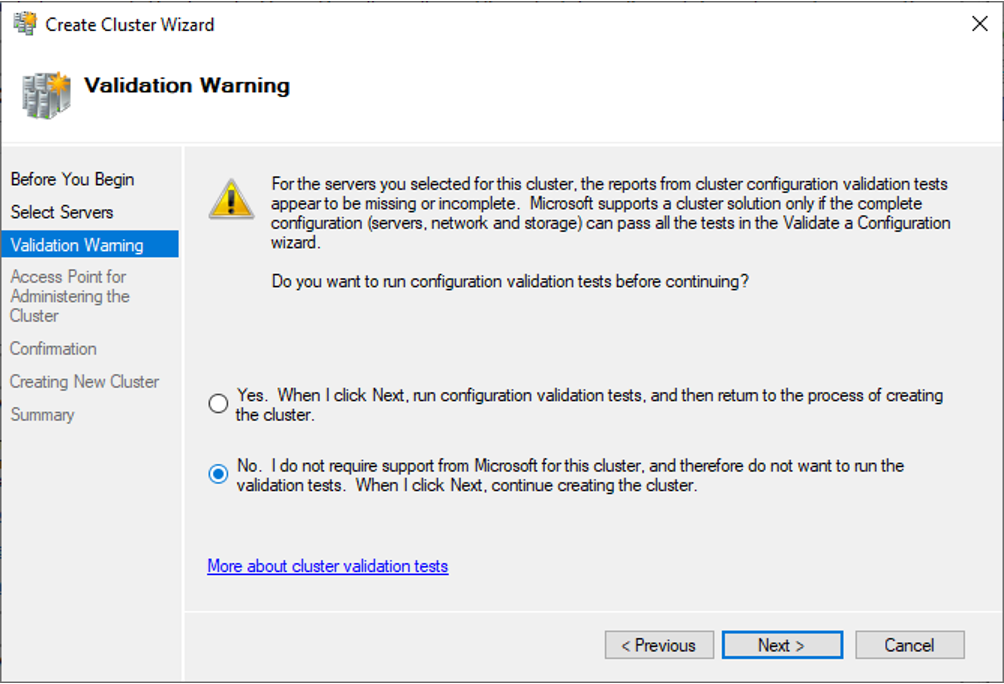
Choose a Cluster Name and enter it into the field. This will create a new computer object within your Active Directory.
You will then need to choose an IP address for the cluster. It will display multiple networks if your host has access to multiple IP ranges via the NIC.
I ticked the network which I wanted to use and entered the IP address 10.1.80.100.
Click Next.
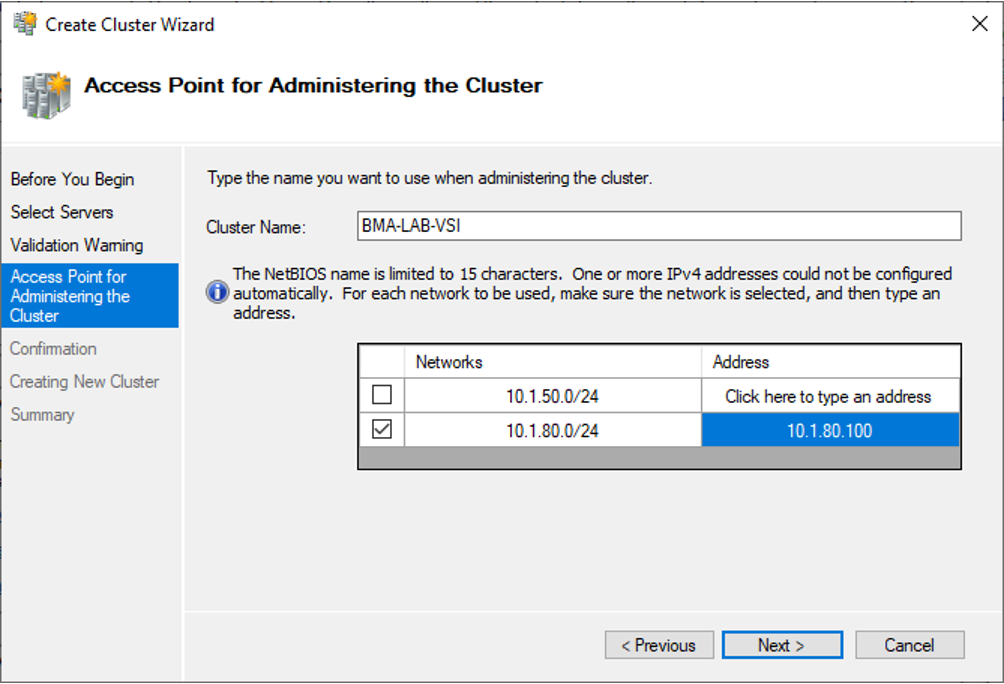
Review the Cluster settings.
Click Next.
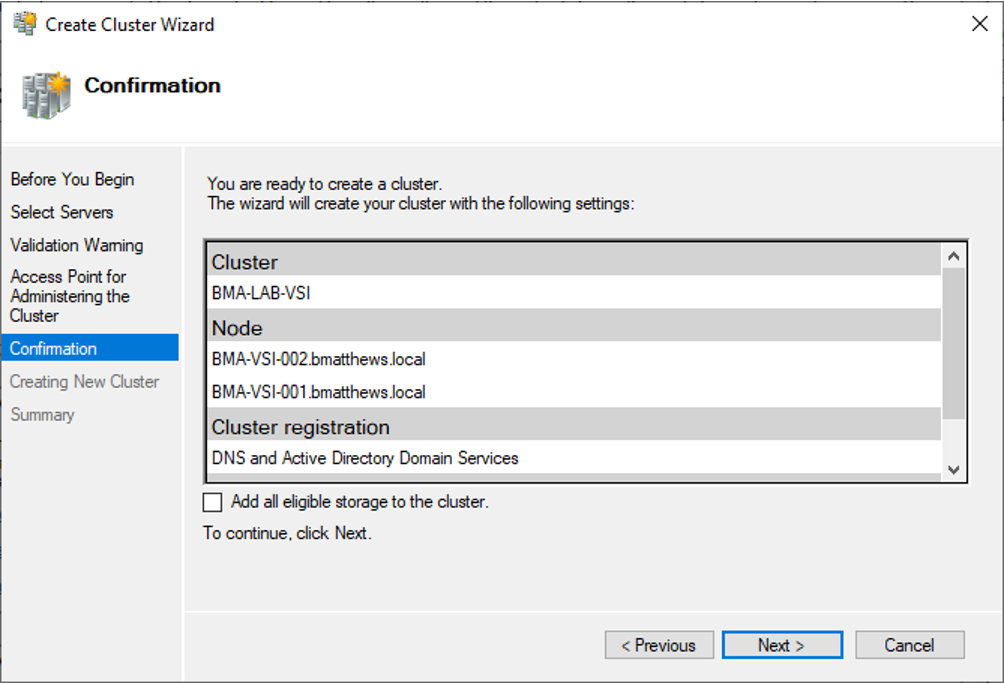
It will form the cluster.
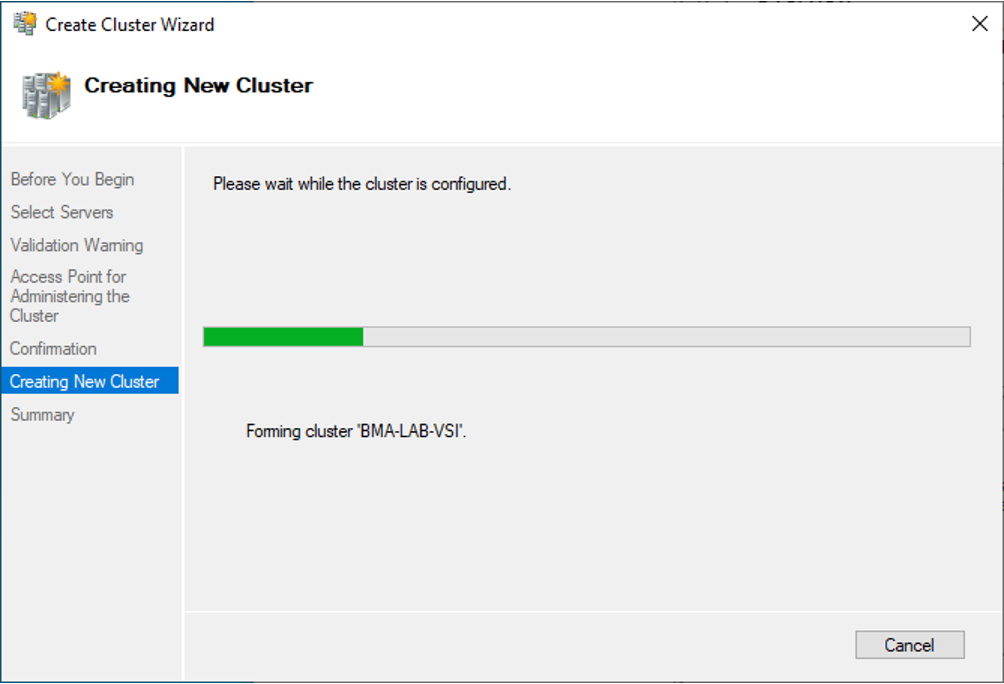
Review the summary.
Click Finish.
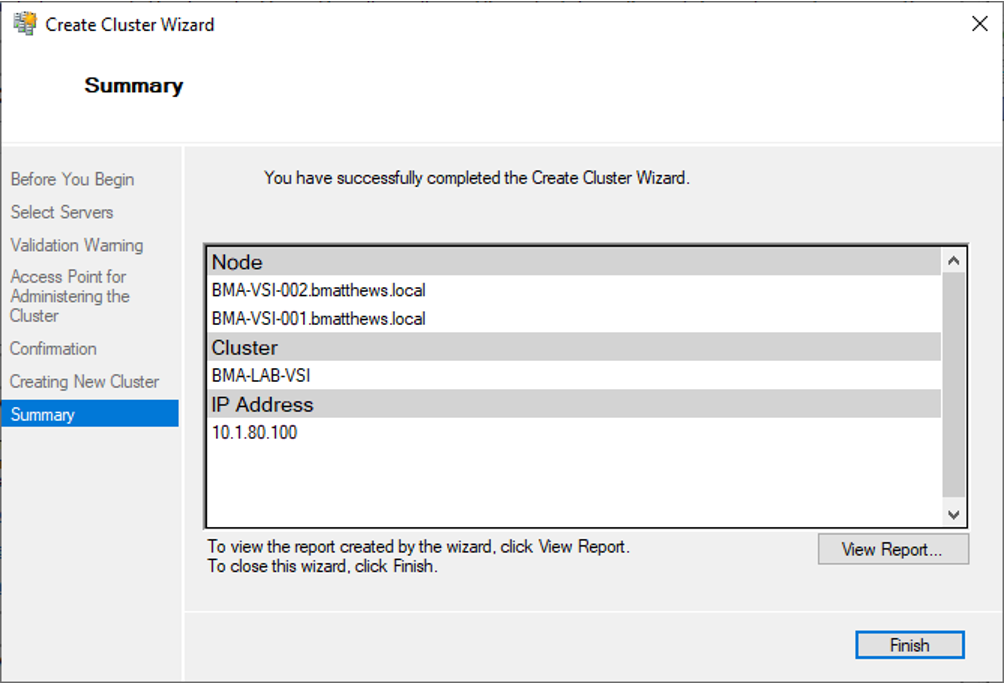
You can then select the Nodes tab and review the host settings.
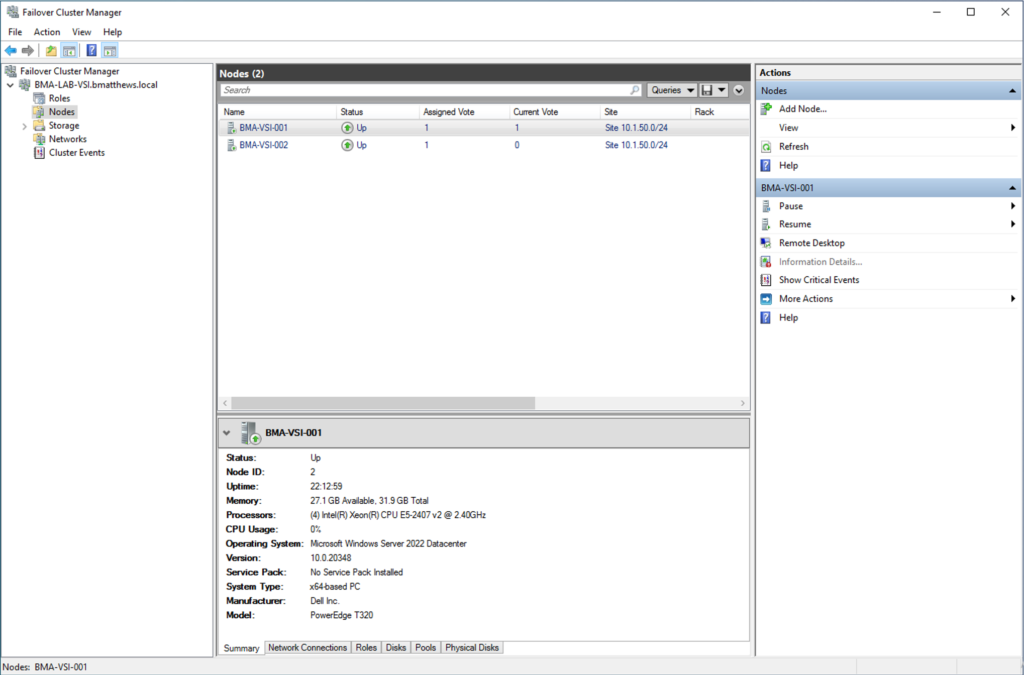
On the Networks tab you can review & rename the networks which your nodes have access to.
I renamed my Networks to the following:
10.1.50.0: NET – ISCSI
10.1.80.0: NET – Virtual Machine & Live Migration
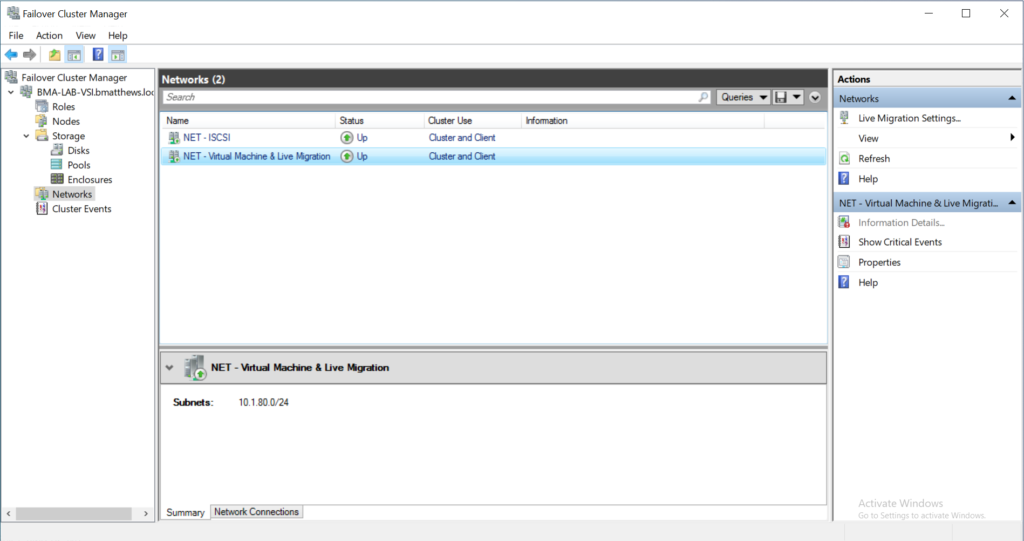
You can then select Live Migration Settings within the Actions pane to configure this.
Select the Network that you wish to use for Live Migration.
I chose to utilize my Virtual Machine communication Network as I wanted to keep my ISCSI LAN free of other traffic, which is usually best practice.
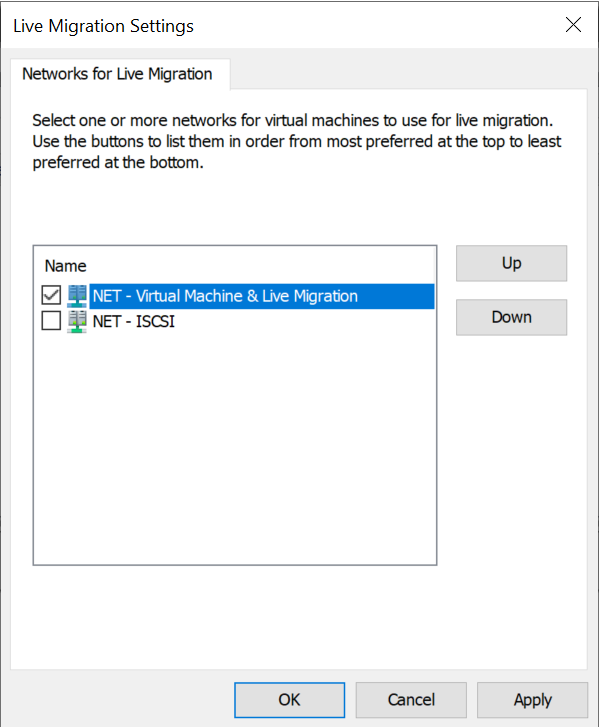
Have a look around the Failover Cluster Manager to familiarize yourself with the different settings.
Please read my next post on Failover Cluster Networking.

