
Series – Virtual Server Infrastructure Configuration
In this post I will show how you can install an Operating System onto your newly created Virtual Machine using the Hyper-V Manager. You will need to obtain some operating system installation media in the form of an ISO file.
Right click your new Virtual Machine and select Settings.
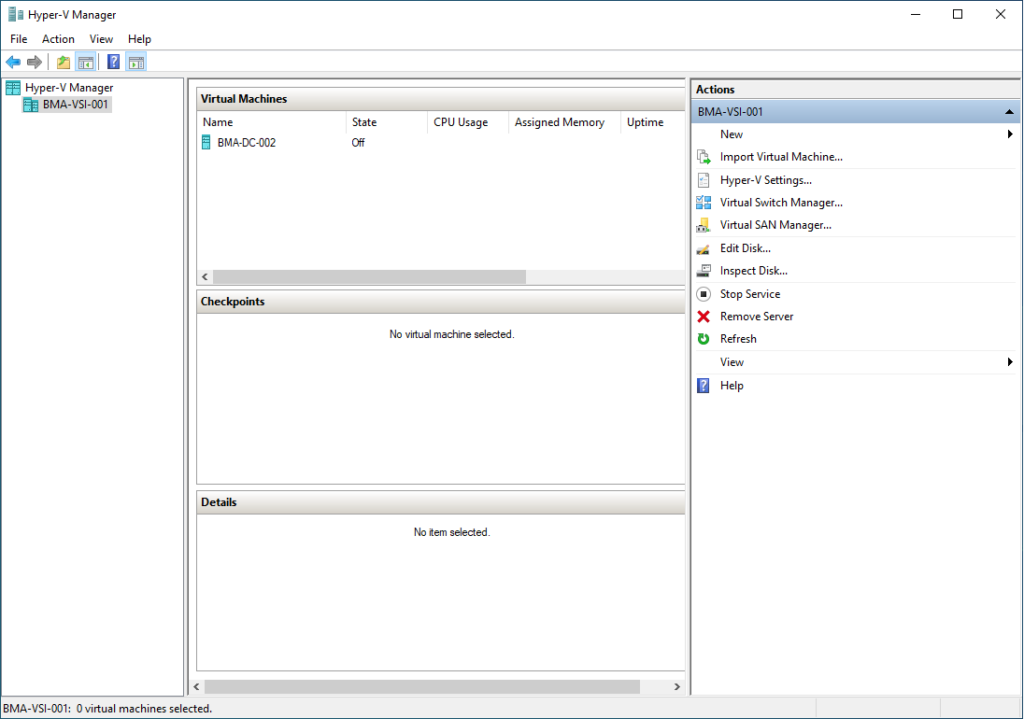
Select SCSI Controller.
Select DVD Drive & click Add.
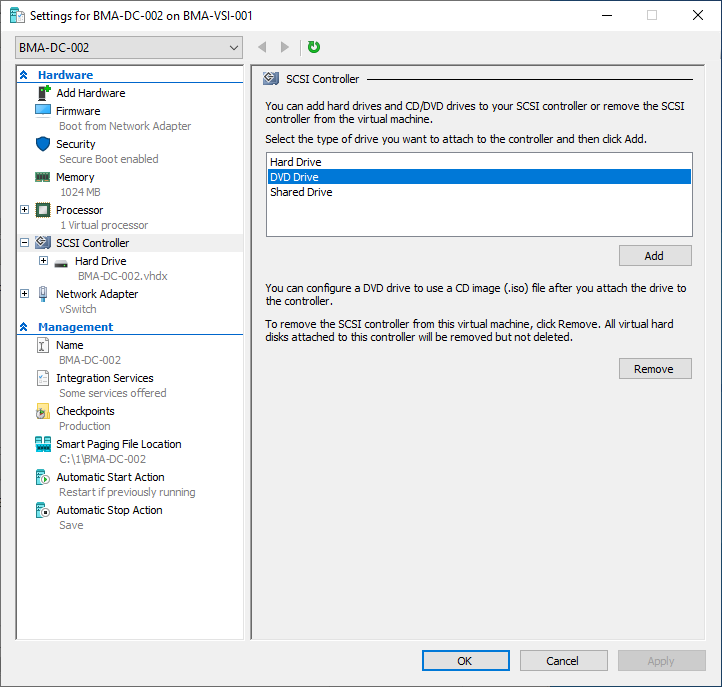
Tick the Image file radio button and browse for your ISO file.
Once done click Apply.
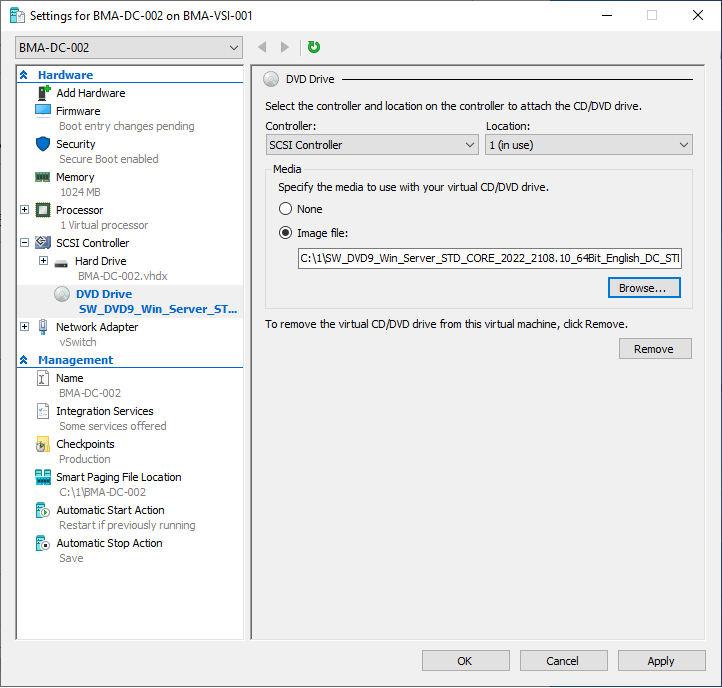
Under Hardware, select the Firmware option.
Move the DVD Drive option to the top of the list.
Click OK.
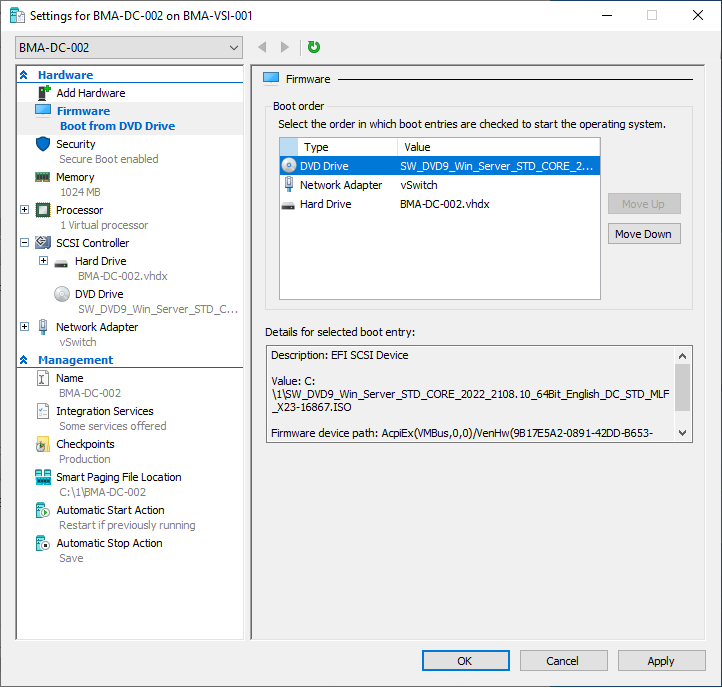
Right click your VM and open the Console.
Power on the VM using the Start button.
The VM will now boot to your ISO file which you added.
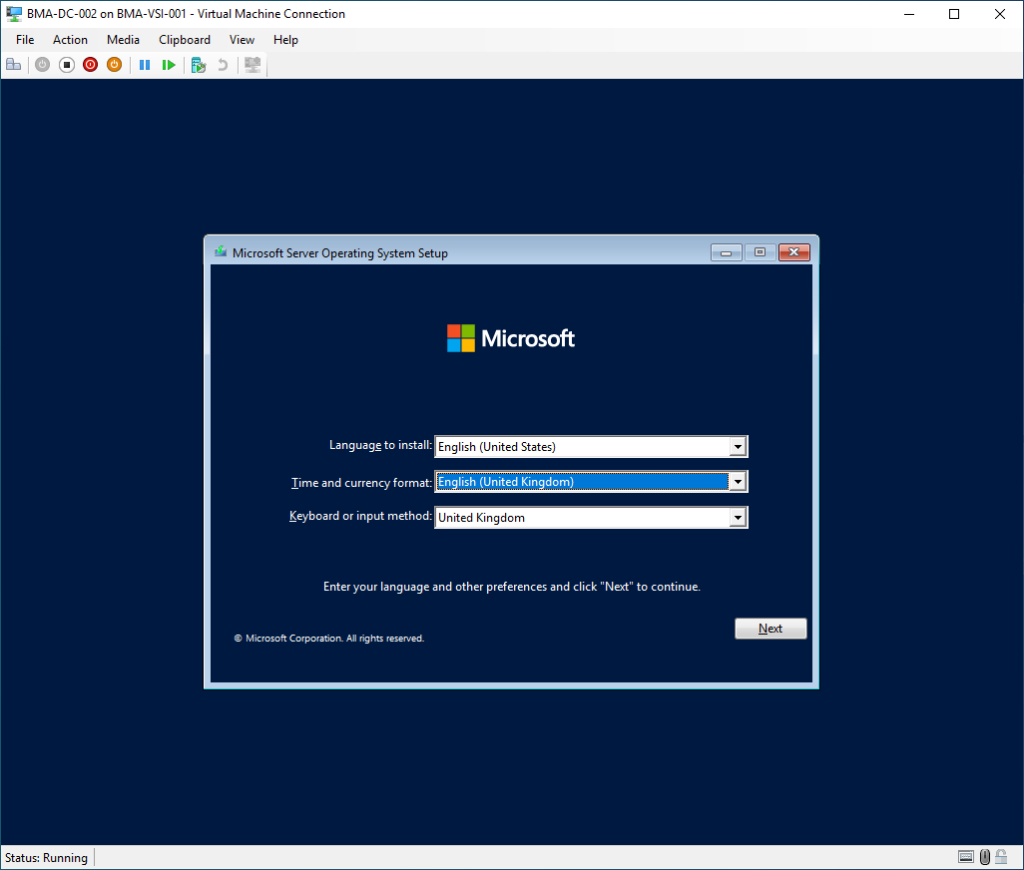
From here you can now begin the process of installing your operating system onto the VM. Once your new OS has installed you can open the console to the VM to manage it.
Please read my next post on configuring your Virtual Machine ready for Active Directory.

