
Series – Virtual Server Infrastructure Configuration
In this post I will show how to join your Hyper-V hosts to an Active Directory Domain.
First you need to access the system properties of your machine. There are a few different ways to do this.
In the start menu type ‘Advanced System Settings‘.
Once opened, select the Computer Name tab then click the Change button.
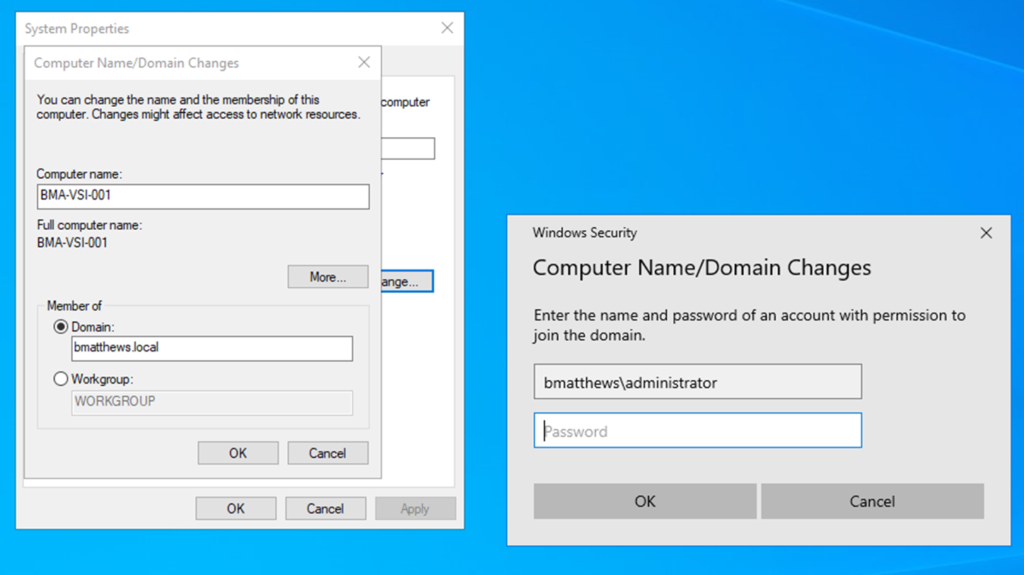
After selecting the Change button, you will be able to change the Computer name/Hostname of the device. In this case you are changing the hostname of the Hyper-V host.
I would recommend doing this as it’s good practice and will help you identify each computer/server object within your Active Directory and within DNS.
I changed my Hyper-V host Computer name to BMA-VSI-001. I then entered my domain name into the Domain field which is bmatthews.local.
When you click Ok you will be prompted to enter the credentials of a user who has permissions to domain join devices. As this is a new domain I simply used the domain administrator in the format of ‘domain\administrator’ & then entered the password.
Once the device successfully joins to the domain you will see the following message.
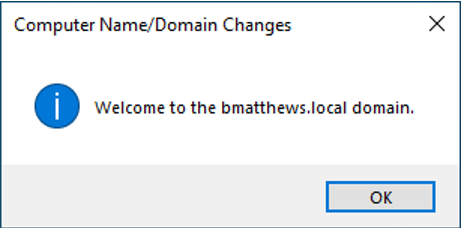
You will be prompted to restart the device after clicking Ok.
Once the Hyper-V host has successfully rebooted you will be able to log on using an Active Directory user account. As this is my LAB I use the domain administrator account.
If you log onto your Domain Controller and open the Active Directory Users and Computers MMC, navigate to the ‘Computers’ Organizational Unit (OU) and you will see your domain joined host computer object.
I created a new OU and moved my Hyper-V host objects into it. Please see the image below showing this.
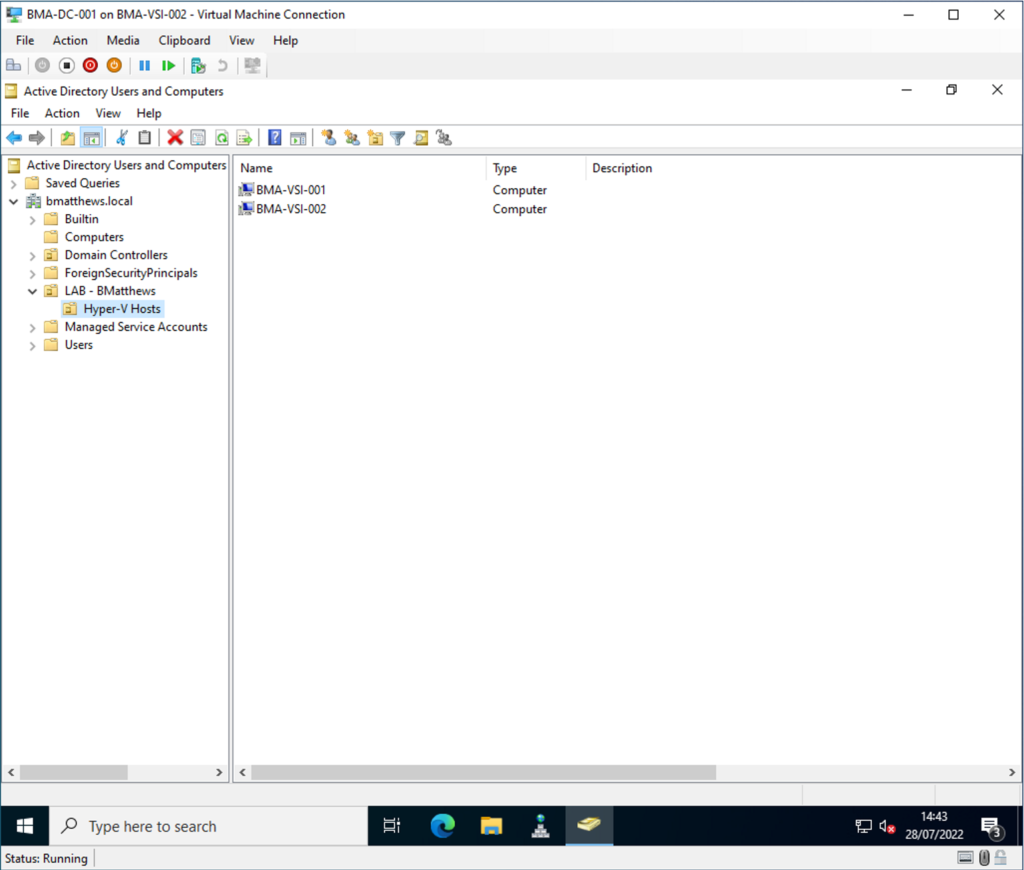
Please read my next post on ISCSI Targets, LUNs, Initiators & Disk Management.

