
Series – Virtual Server Infrastructure Configuration
In this post I will show how to promote your member server to a Domain Controller.
Open Server Manager and click the notifications icon/flag.
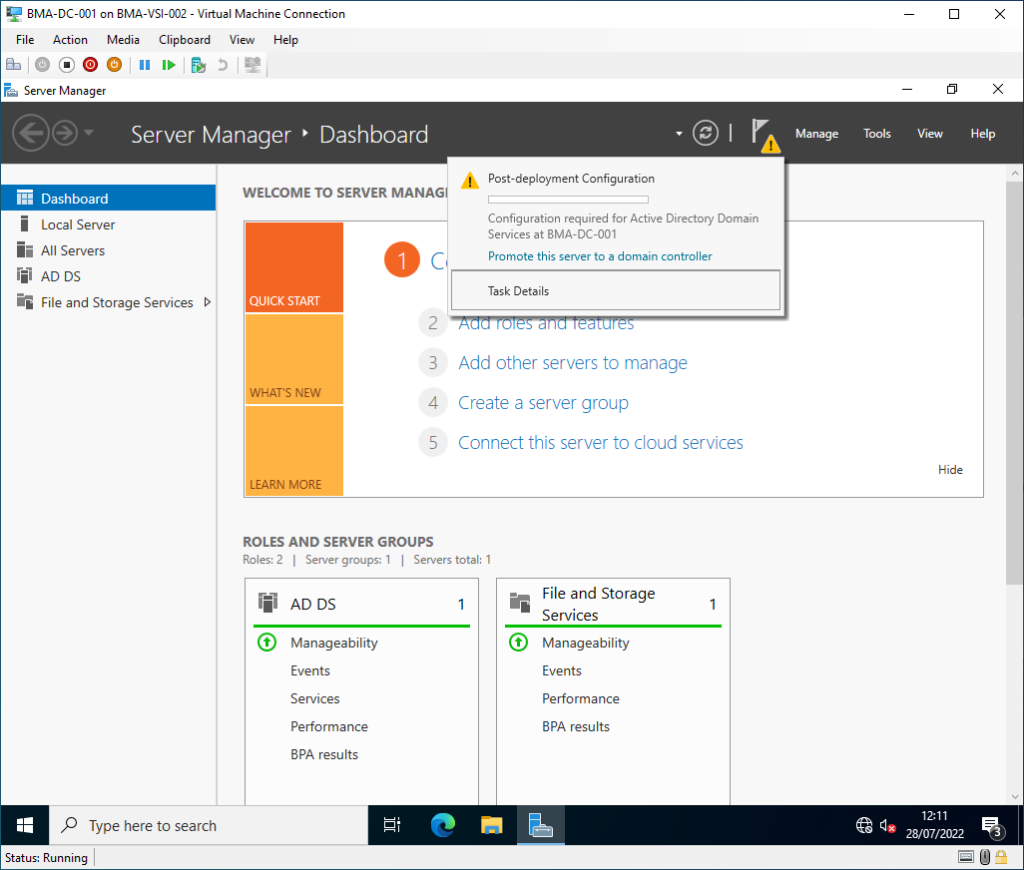
Select the Add a new forest option then type your preferred domain name into the Root domain name field.
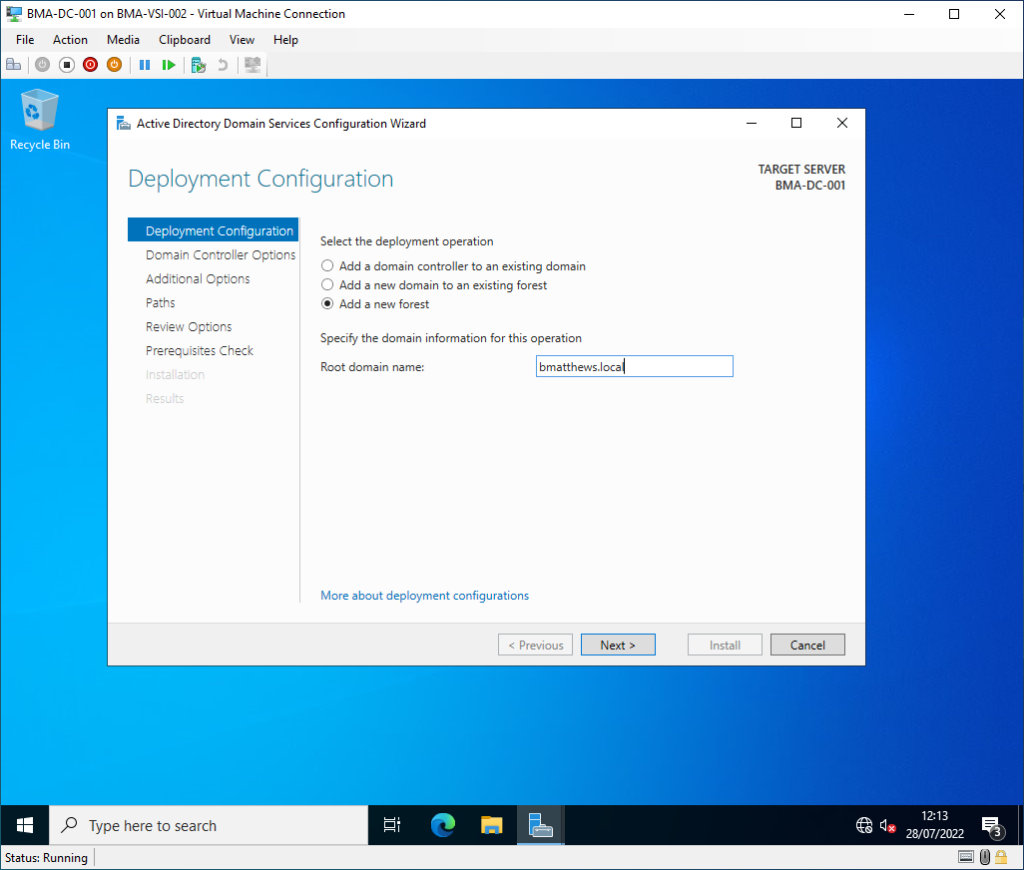
Select the latest Forest Functional Level & enter a password for the Directory Services Restore Mode (DSRM).
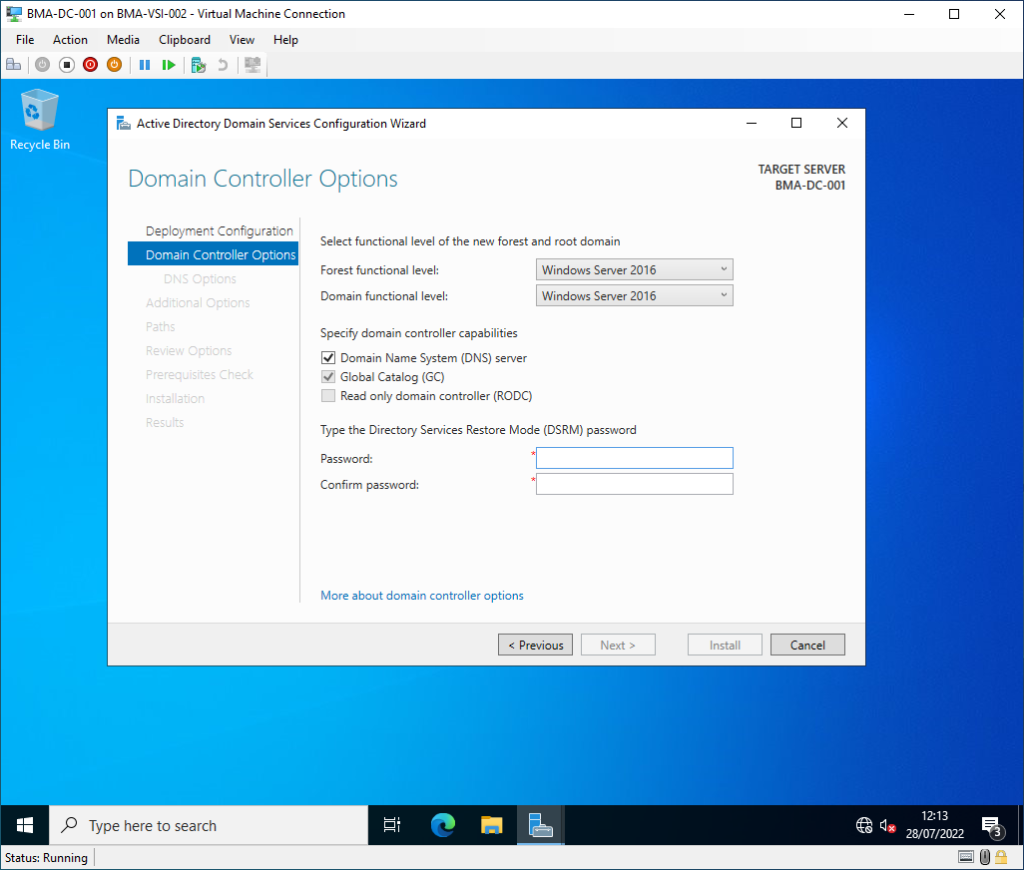
Click Next on the DNS Options screen.
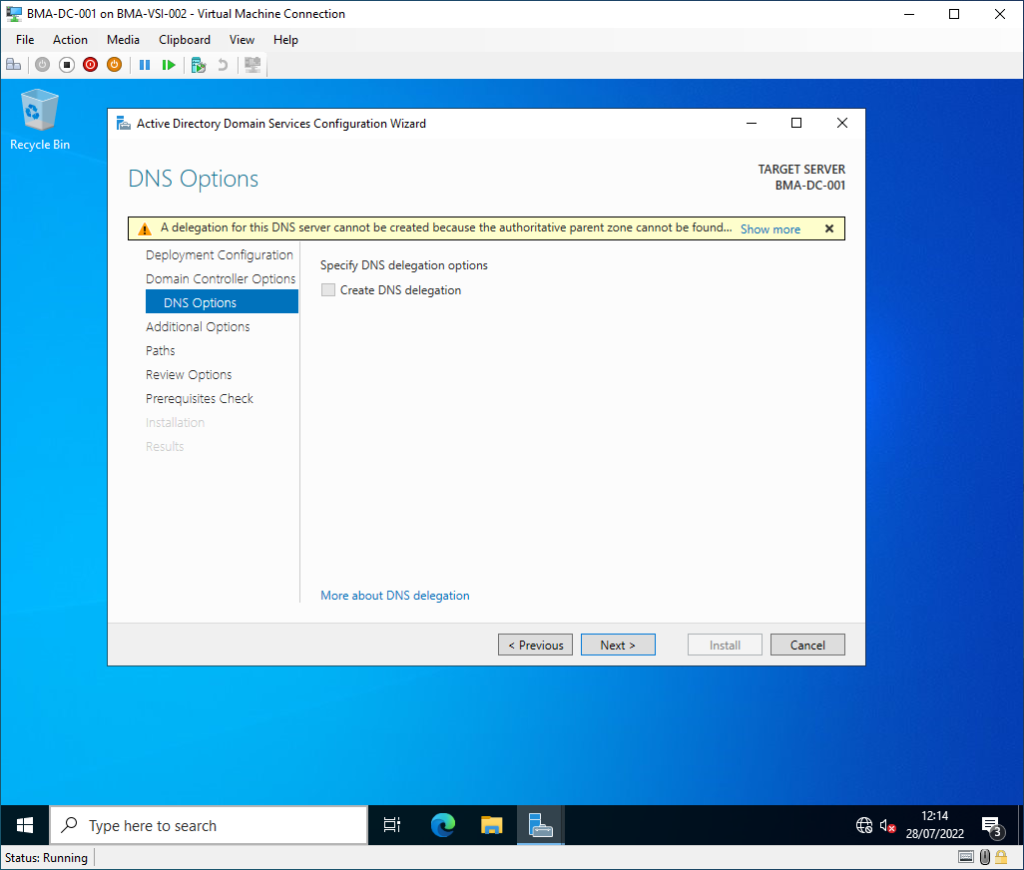
Check the NetBIOS name and click Next.
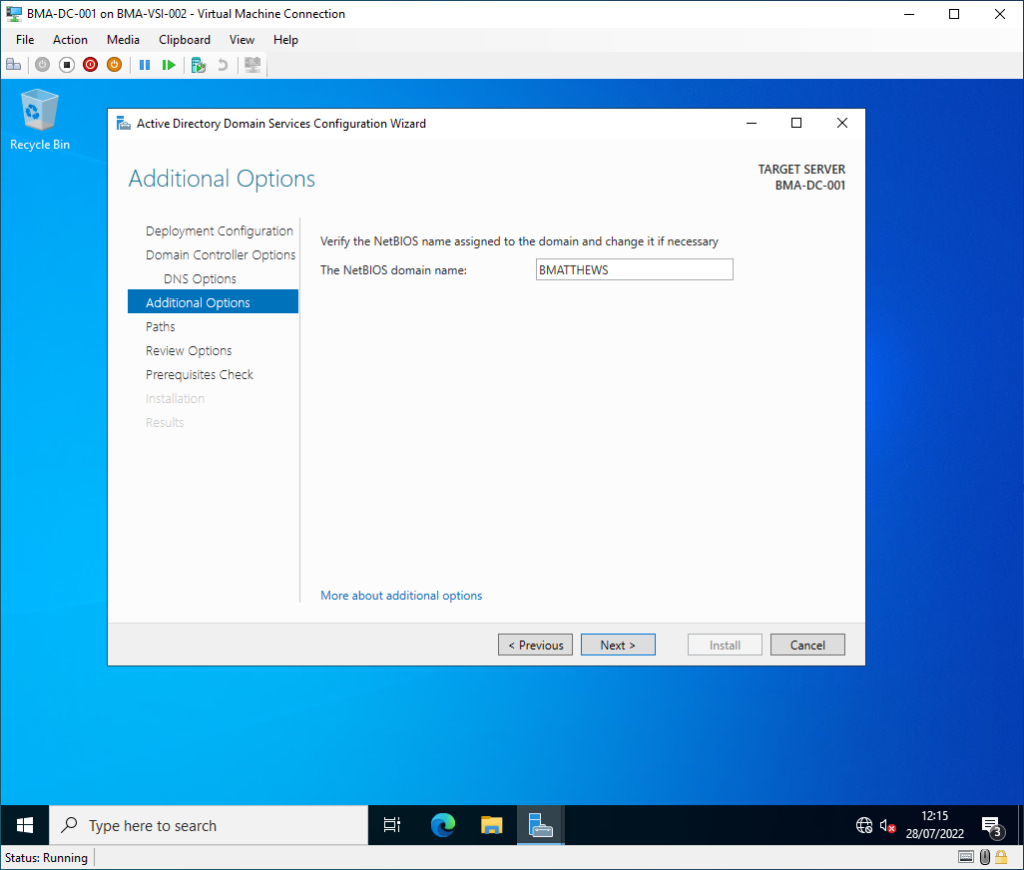
Check the Paths details and click Next.
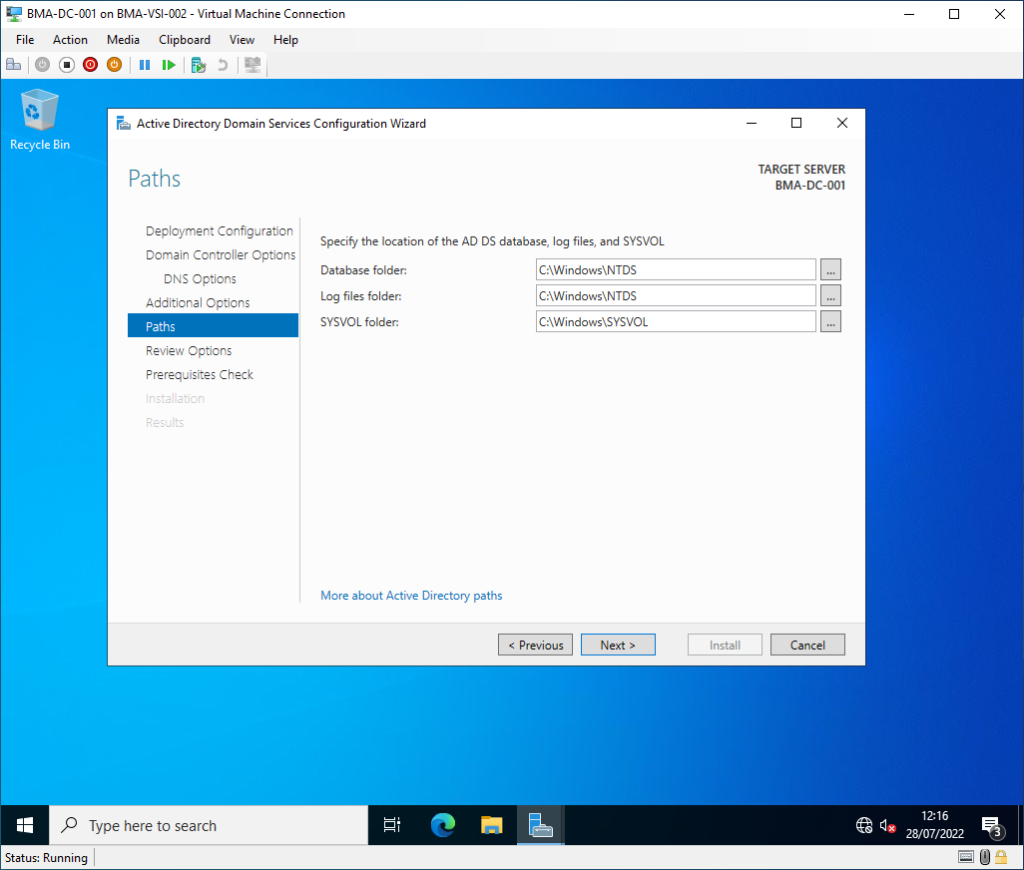
Review all the options and click Next.
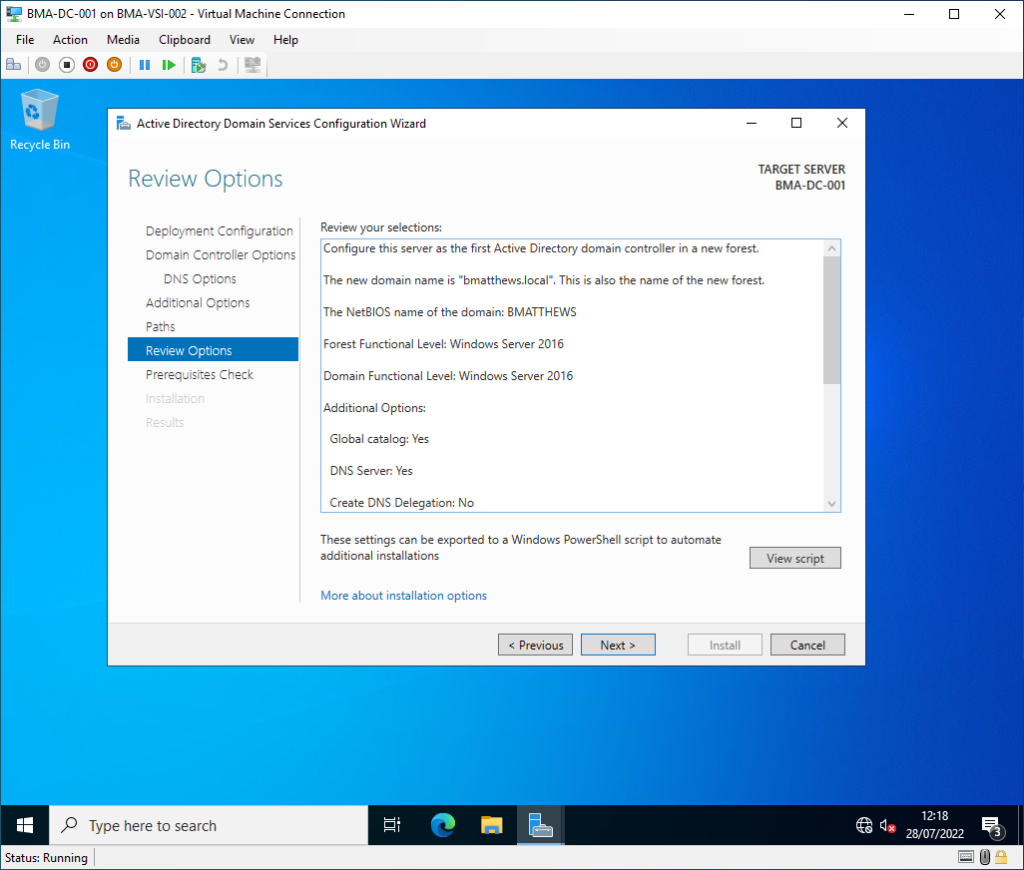
Check the Prerequisites and click Install.
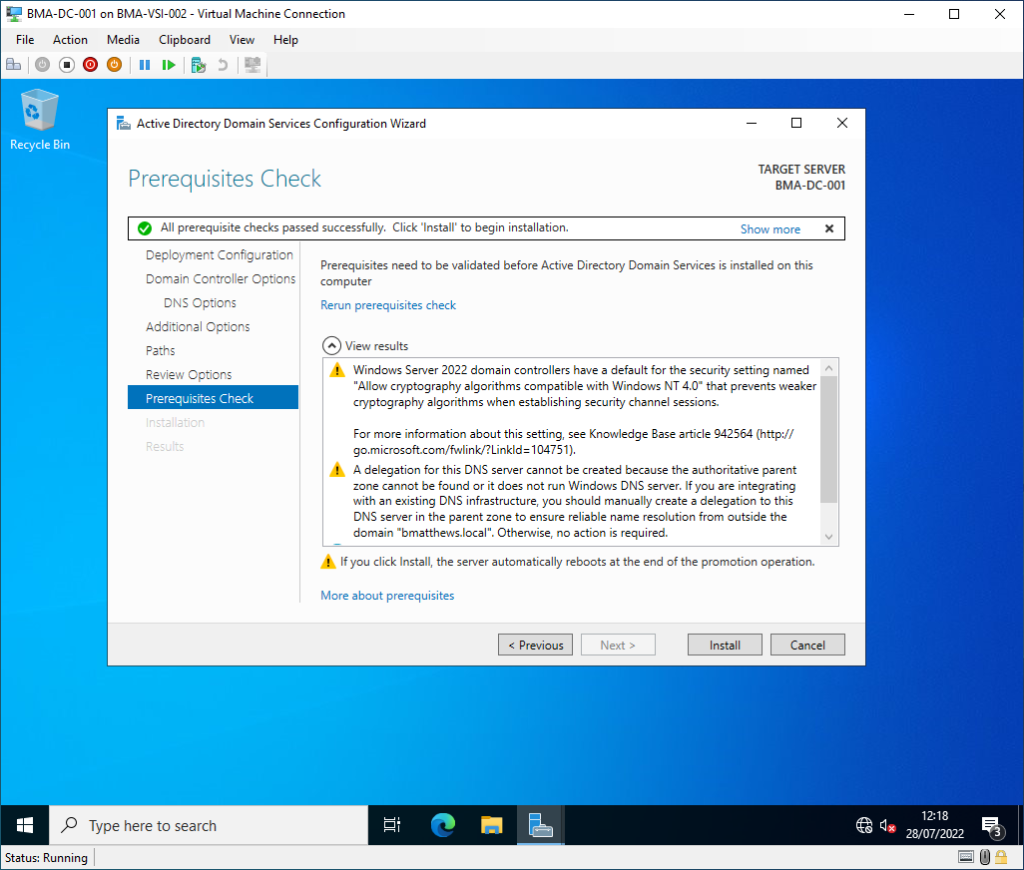
At this point you may be prompted to reboot the member server.
Once rebooted, I then logged on with the Domain administrator account (domain\administrator) using the password chosen in an earlier step.
Confirmation of set-up:
Roles installed & operational:
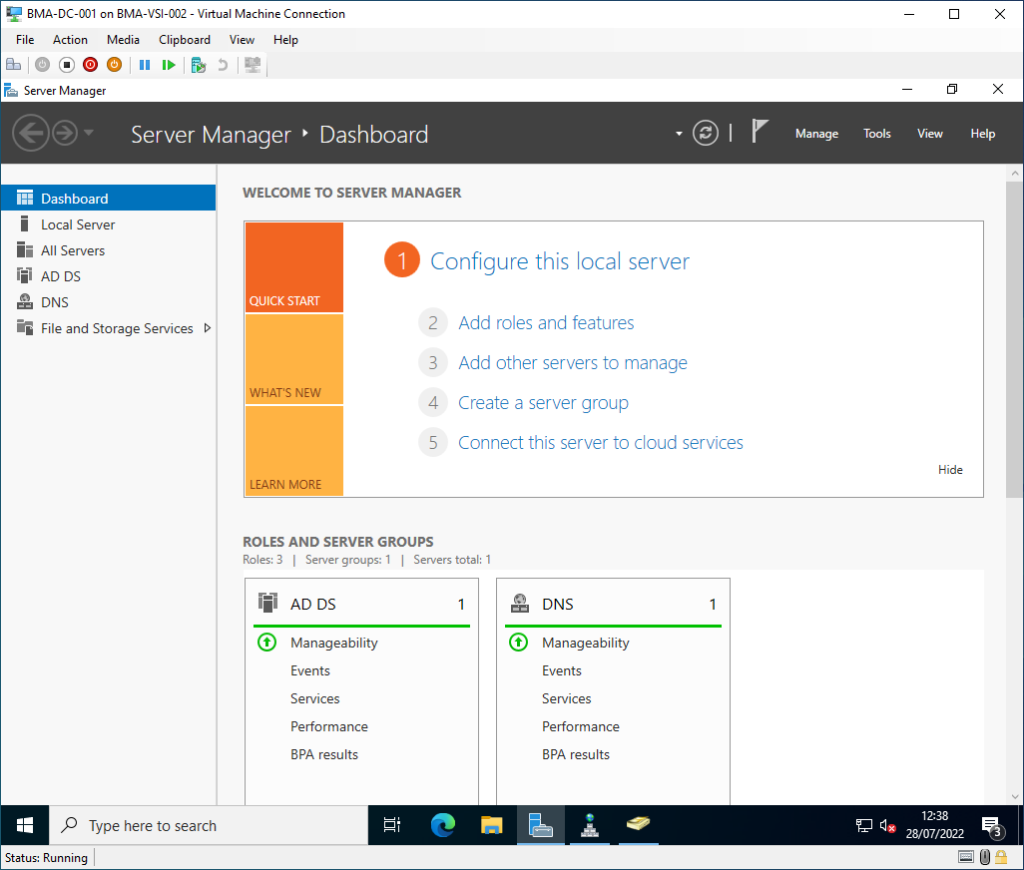
Active Directory Users and Computers operational:
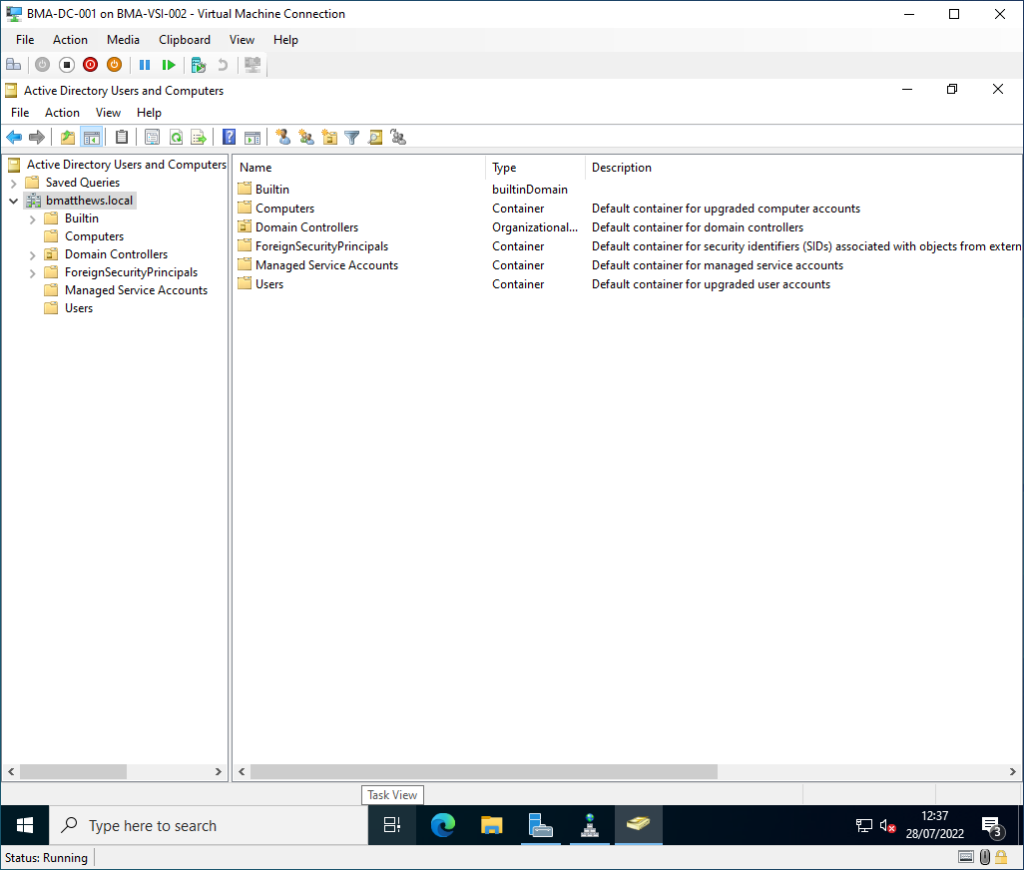
DNS operational:
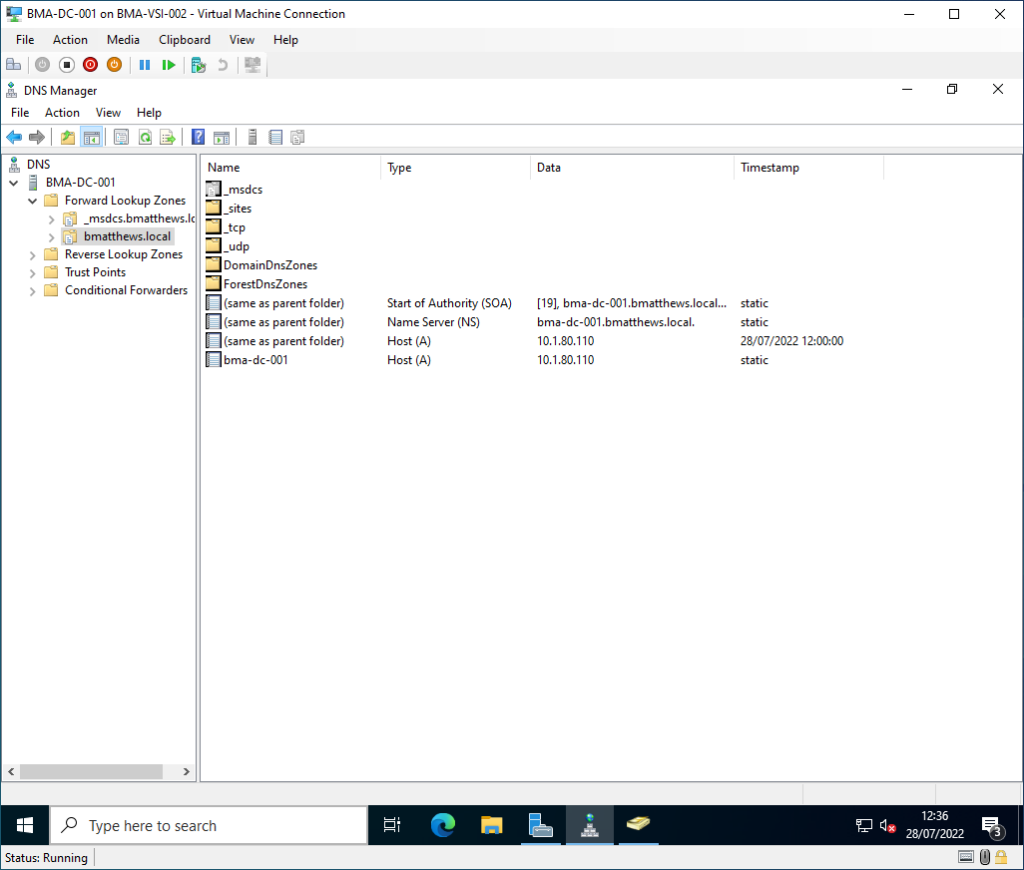
Web browsing operational:
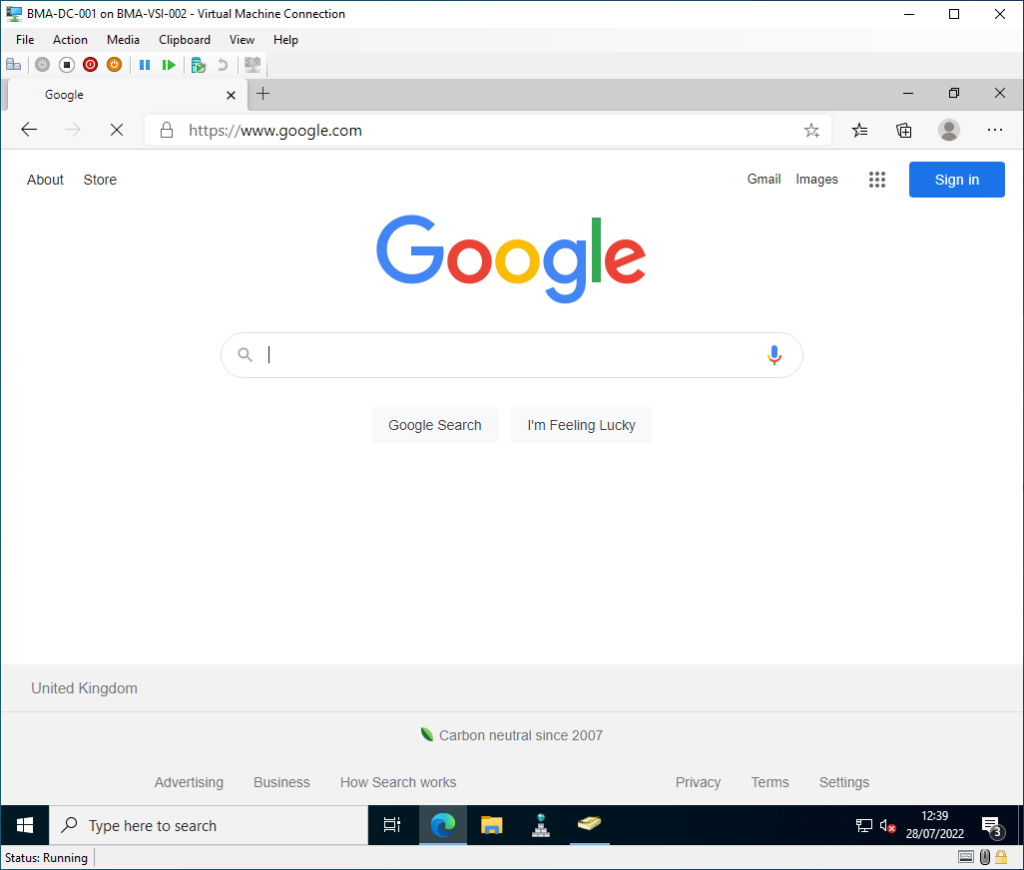
Please read my next post on joining your Hyper-V hosts to your new domain.

