
Series – Windows 10 Customization
As part of my Windows 10 deployment I wanted to clean the build up of any features which my users did not need access to. One of these was the People icon within the taskbar, as shown below.
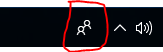
Ideally I wanted to use Group Policy to hide the icon but at the time this option was not available. However, Group Policy could be used to push a registry setting to all users which would hide this icon. The steps I took to hide the icon are below:
1. Open Group Policy.
2. Navigate to User Configuration > Preferences > Windows Settings > Registry.
3. Here you need to create a new registry item & populate the settings as I have shown below:
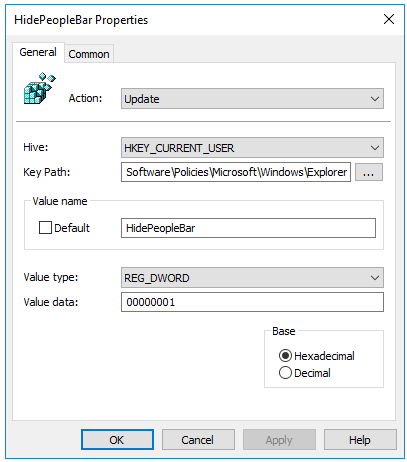
Hive: HKEY_CURRENT_USER
Key Path: Software\Policies\Microsoft\Windows\Explorer
Value name: HidePeopleBar
Value data: HidePeopleBar
4. You now need to apply this GPO to an OU which contains your users. There is also the option to use item level targeting within the Common tab if you want to target specific users or have other requirements.
When your users next log on, the people icon will no longer display!

