
In this post I will show how you can use group policy to apply a lock screen background to the workstations in your environment. This is a Group Policy setting that we can apply to configure a custom lock screen wallpaper.
Please follow this guide on how to copy the background image to your workstations using the Resources folder that you created earlier in this post.
Create a GPO & apply it to the OU containing your computer objects.
Edit the GPO & navigate to the following location:
Computer Configuration > Policies > Administrative Templates > Control Panel > Personalization
Policy: Force a specific default lock screen and logon image
Action: Enable
Path to lock screen image: C:\Program Files\Local Files\Desktop_background.jpg
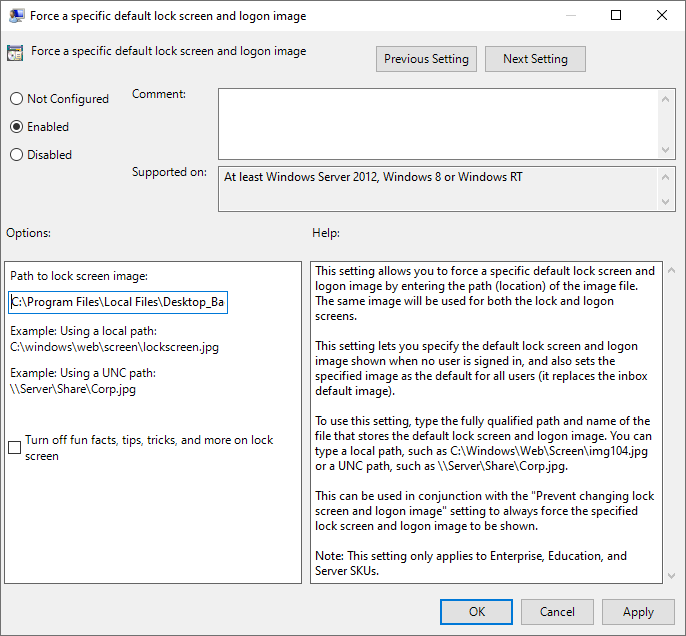
At this point, run a gpupdate /force on your workstation & reboot for the policy to apply.
The custom lock screen image will then apply when your users power on their workstations.
Please return back to the main series post to read more.
Series – Windows 11 Customization

